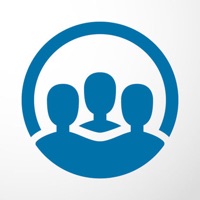How to Delete FirstClass. save (16.94 MB)
Published by Open Text Corp.We have made it super easy to delete FirstClass Mobile account and/or app.
Table of Contents:
Guide to Delete FirstClass Mobile 👇
Things to note before removing FirstClass:
- The developer of FirstClass is Open Text Corp. and all inquiries must go to them.
- Check the Terms of Services and/or Privacy policy of Open Text Corp. to know if they support self-serve subscription cancellation:
- The GDPR gives EU and UK residents a "right to erasure" meaning that you can request app developers like Open Text Corp. to delete all your data it holds. Open Text Corp. must comply within 1 month.
- The CCPA lets American residents request that Open Text Corp. deletes your data or risk incurring a fine (upto $7,500 dollars).
↪️ Steps to delete FirstClass account:
1: Visit the FirstClass website directly Here →
2: Contact FirstClass Support/ Customer Service:
- 86.96% Contact Match
- Developer: Open Text Corporation
- E-Mail: support@firstclass.com
- Website: Visit FirstClass Website
- 64.52% Contact Match
- Developer: First Class Credit Union
- E-Mail: fccuinfo@gofirstclass.org
- Website: Visit First Class Credit Union Website
- Support channel
- Vist Terms/Privacy
Deleting from Smartphone 📱
Delete on iPhone:
- On your homescreen, Tap and hold FirstClass Mobile until it starts shaking.
- Once it starts to shake, you'll see an X Mark at the top of the app icon.
- Click on that X to delete the FirstClass Mobile app.
Delete on Android:
- Open your GooglePlay app and goto the menu.
- Click "My Apps and Games" » then "Installed".
- Choose FirstClass Mobile, » then click "Uninstall".
Have a Problem with FirstClass Mobile? Report Issue
🎌 About FirstClass Mobile
1. Your FirstClass content is now just a touch and a slide away! With FirstClass Mobile, iPhone®, iPod touch®, and iPad™ users can now take FirstClass with them on the road and have all of the power of FirstClass in the palm of their hands — delivering a true “anytime, anywhere” mobile collaboration experience.
2. • View documents created in the FirstClass desktop client.
3. • View files uploaded to FirstClass, including images, text files and PDFs.
4. • Create, view, reply to, forward and delete email in their FirstClass account.
5. • View and access all containers on their FirstClass desktop.
6. • Access a list of bookmarks created in the desktop version of FirstClass.
7. • Read, forward, reply to, and check history of messages in FirstClass Conferences.
8. • Search for FirstClass content from the FirstClass Mobile home screen.