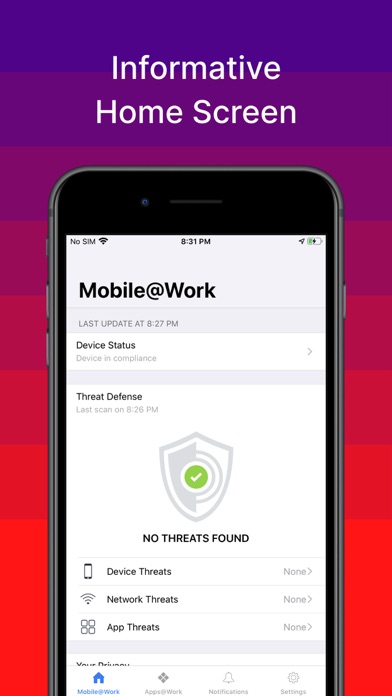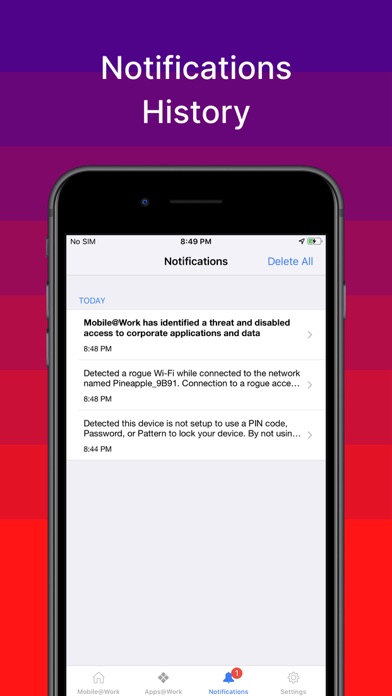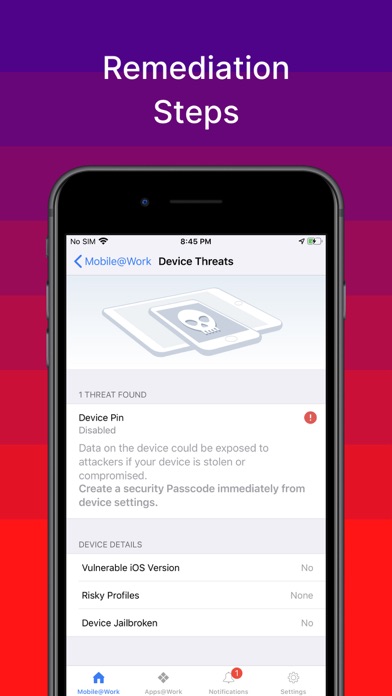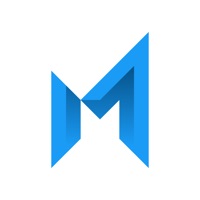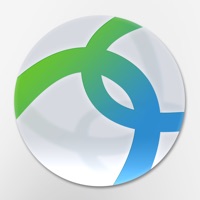How to Delete Ivanti. save (71.49 MB)
Published by MobileIron on 2024-07-04We have made it super easy to delete Ivanti Mobile@Work™ Client account and/or app.
Table of Contents:
Guide to Delete Ivanti Mobile@Work™ Client 👇
Things to note before removing Ivanti:
- The developer of Ivanti is MobileIron and all inquiries must go to them.
- Check the Terms of Services and/or Privacy policy of MobileIron to know if they support self-serve account deletion:
- http://www.mobileiron.com/en/solutions/mobile-device-management
- http://www.mobileiron.com/en/solutions/mobile-security
- http://www.mobileiron.com/en/solutions/byod
- https://www.mobileiron.com/en/video/visual-privacy
- https://www.facebook.com/mobileiron
- https://twitter.com/mobileiron
- https://plus.google.com/+mobileiron
- http://www.mobileiron.com
- http://www.mobileiron.com/en/solutions/mobile-device-management
- The GDPR gives EU and UK residents a "right to erasure" meaning that you can request app developers like MobileIron to delete all your data it holds. MobileIron must comply within 1 month.
- The CCPA lets American residents request that MobileIron deletes your data or risk incurring a fine (upto $7,500 dollars).
-
Data Not Linked to You: The following data may be collected but it is not linked to your identity:
- Location
- Identifiers
- Usage Data
- Diagnostics
↪️ Steps to delete Ivanti account:
1: Visit the Ivanti website directly Here →
2: Contact Ivanti Support/ Customer Service:
- 0% Contact Match
- Developer: MobileIron
- E-Mail: sales@mobileiron.com
- Website: Visit Ivanti Website
- Support channel
- Vist Terms/Privacy
3: Check Ivanti's Terms/Privacy channels below for their data-deletion Email:
- http://www.mobileiron.com/en/solutions/mobile-device-management
- http://www.mobileiron.com/en/solutions/mobile-security
- http://www.mobileiron.com/en/solutions/byod
- https://www.mobileiron.com/en/video/visual-privacy
- https://www.facebook.com/mobileiron
- https://twitter.com/mobileiron
- https://plus.google.com/+mobileiron
- http://www.mobileiron.com
Deleting from Smartphone 📱
Delete on iPhone:
- On your homescreen, Tap and hold Ivanti Mobile@Work™ Client until it starts shaking.
- Once it starts to shake, you'll see an X Mark at the top of the app icon.
- Click on that X to delete the Ivanti Mobile@Work™ Client app.
Delete on Android:
- Open your GooglePlay app and goto the menu.
- Click "My Apps and Games" » then "Installed".
- Choose Ivanti Mobile@Work™ Client, » then click "Uninstall".
Have a Problem with Ivanti Mobile@Work™ Client? Report Issue
Reviews & Common Issues: 1 Comments
By Faizul bayani
4 months agoSaya terkendala hapus ivanti di hp Samsung
🎌 About Ivanti Mobile@Work™ Client
1. MobileIron's Mobile@Work securely connects your iOS device to your company network so that you can easily access email and other work resources.
2. Visual Privacy allows your organization to see device details such as model name, OS version, roaming status, and company apps.
3. ► PRIVACY: Visual Privacy capabilities provide transparency to employees by allowing them to view exactly which data their company can see and which actions their company can take on the device.
4. Mobile@Work is required to access corporate resources and therefore should not be removed without first consulting your IT organization.
5. ► FAST ACCESS: Immediate access to corporate email, calendar and contacts.
6. 2) Mobile@Work works in conjunction with MobileIron Core deployed by your company’s IT organization.
7. However, IT cannot see personal information such as personal email, text messages, personal contacts, photos and videos and voicemail.
8. ► EASY: Discover and install work related applications on your device wherever you are.
9. ► SECURE: Automated compliance with corporate security policies.
10. ► AUTOMATED: Connect automatically to corporate Wi-Fi and VPN networks.
11. ► FIND MY PHONE: Locate lost or stolen devices and remotely manage them.
12. NOTES: 1) MobileIron Mobile@Work™ Client requires use of Apple iOS 11.0 or later.
13. Please follow the instructions from your IT organization to use this app.