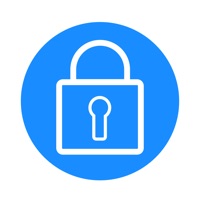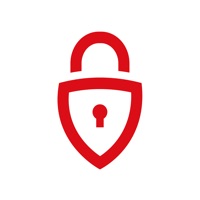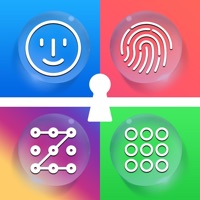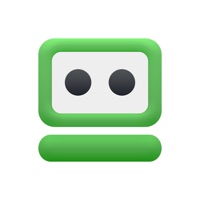
Cancel RoboForm Password Manager Subscription & Save $47.99/mth
Published by Siber Systems, Inc. on 2025-08-14Uncover the ways Siber Systems, Inc. (the company) bills you and cancel your RoboForm Password Manager subscription.
🚨 Guide to Canceling RoboForm Password Manager 👇
Note before cancelling:
- How easy is it to cancel RoboForm Password Manager? It is Very Easy to Cancel a RoboForm Password Manager subscription.
- The developer of RoboForm Password Manager is Siber Systems, Inc. and all inquiries go to them.
- Check Siber Systems, Inc.'s Terms of Services/Privacy policy if they support self-serve cancellation:
- Always cancel subscription 24 hours before it ends.
Your Potential Savings 💸
**Pricing data is based on average subscription prices reported by AppCutter.com users..
| Plan | Savings (USD) |
|---|---|
| Premium (1 year) | $29.99 |
| Family (1 year) | $47.99 |
🌐 Cancel directly via RoboForm Password Manager
- 🌍 Contact RoboForm Password Manager Support
- Mail RoboForm Password Manager requesting that they cancel your account:
- E-Mail: android-roboform@siber.com
- Login to your RoboForm Password Manager account.
- In the menu section, look for any of these: "Billing", "Subscription", "Payment", "Manage account", "Settings".
- Click the link, then follow the prompts to cancel your subscription.
End RoboForm Password Manager subscription on iPhone/iPad:
- Goto Settings » ~Your name~ » "Subscriptions".
- Click RoboForm Password Manager (subscription) » Cancel
Cancel subscription on Android:
- Goto Google PlayStore » Menu » "Subscriptions"
- Click on RoboForm Password Manager
- Click "Cancel Subscription".
💳 Cancel RoboForm Password Manager on Paypal:
- Goto Paypal.com .
- Click "Settings" » "Payments" » "Manage Automatic Payments" (in Automatic Payments dashboard).
- You'll see a list of merchants you've subscribed to.
- Click on "RoboForm Password Manager" or "Siber Systems, Inc." to cancel.
Have a Problem with RoboForm Password Manager? Report Issue
Reviews & Common Issues: 5 Comments
By Mary mousseau
2 months agoCan't cancel roboform
By renee
2 years agoI want to cancel my Roboform account. Please have someone contact me at 860-978-9871.
By Alexander Saavedra
3 years agoId like to cancel my subscription Roboform
By John Waddell
4 years agoI needed help in setting this up but could find none. I have tried every way possible to find support or tech advice to n avail. If I had only been able to call and talk to a human for 5 minutes, I could have had my problem resolved.
By Linda
4 years agoHow do I cancel this subscription. There are NO Contact information on their site.
About RoboForm Password Manager?
1. ◆ RoboForm Everywhere adds automatic sync across all devices and browsers, secure cloud backup, two factor authentication, secure sharing, web access, and priority 24/7 support.
2. ◆ Store license keys, wi-fi passwords, or any other important information using Safenotes.
3. ◆ RoboForm's password generator creates unique and hard to guess passwords for each site.
4. ◆ The embedded RoboForm browser logs in to websites with one tap and offers to AutoSave new passwords.
5. ◆ Securely store and edit credit cards, bank accounts, or any other personal information.