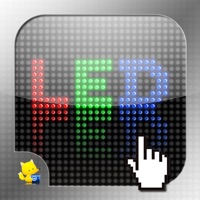
How to Delete LED Paint. save (10.36 MB)
Published by FoxWe have made it super easy to delete LED Paint - doodle LED lights account and/or app.
Table of Contents:
Guide to Delete LED Paint - doodle LED lights 👇
Things to note before removing LED Paint:
- The developer of LED Paint is Fox and all inquiries must go to them.
- The GDPR gives EU and UK residents a "right to erasure" meaning that you can request app developers like Fox to delete all your data it holds. Fox must comply within 1 month.
- The CCPA lets American residents request that Fox deletes your data or risk incurring a fine (upto $7,500 dollars).
↪️ Steps to delete LED Paint account:
1: Visit the LED Paint website directly Here →
2: Contact LED Paint Support/ Customer Service:
- Verified email
- Contact e-Mail: support@foxlabapp.com
- 45.45% Contact Match
- Developer: Happy Draw
- E-Mail: Drawapp.feedback@hotmail.com
- Website: Visit LED Paint Website
Deleting from Smartphone 📱
Delete on iPhone:
- On your homescreen, Tap and hold LED Paint - doodle LED lights until it starts shaking.
- Once it starts to shake, you'll see an X Mark at the top of the app icon.
- Click on that X to delete the LED Paint - doodle LED lights app.
Delete on Android:
- Open your GooglePlay app and goto the menu.
- Click "My Apps and Games" » then "Installed".
- Choose LED Paint - doodle LED lights, » then click "Uninstall".
Have a Problem with LED Paint - doodle LED lights? Report Issue
🎌 About LED Paint - doodle LED lights
1. Click the Eraser icon in front of the color panel to switch eraser mode (draw or eraser).
2. Click or drag your finger on the area outside of the toolbar to start design.
3. Click the LED in front of the color panel to switch modes (free-draw or grid-draw).
4. After finishing the design, click the Action button on the bottom right corner to save your creation.
5. In the Grid-Draw mode, the LEDs are stuck in place, as in restricted to perfectly aligned rows and lines... that way you can create some cool pixel art stuff and it would be easier for precise drawing.
6. Click the 'i' icon to restore the toolbar.
7. Import photos from your Photo Album and generates light based pictures in one second.
8. Push and slide on the color panel to change the color, you can see the selected LED on the left.
9. Bottom side panel is the toolbar.
10. Launch the application by clicking the LED Paint icon.
11. The toolbar will automatically disappear to make fullscreen.
12. Here is a good example which you may try to experience.
13. Select 'Clear Painting Board' to clear current and restart the design.
14. Click 'Import from Photo Album' to import pictures to the design area.








