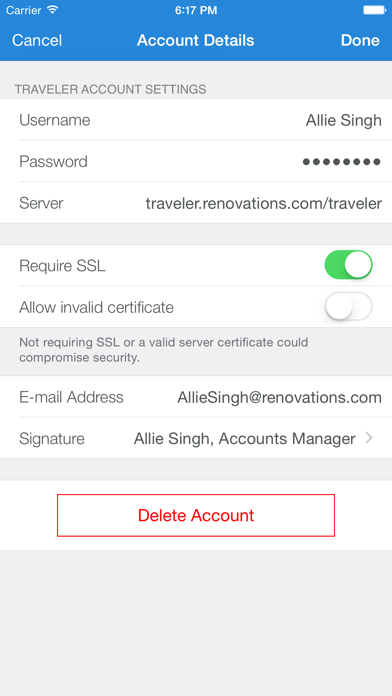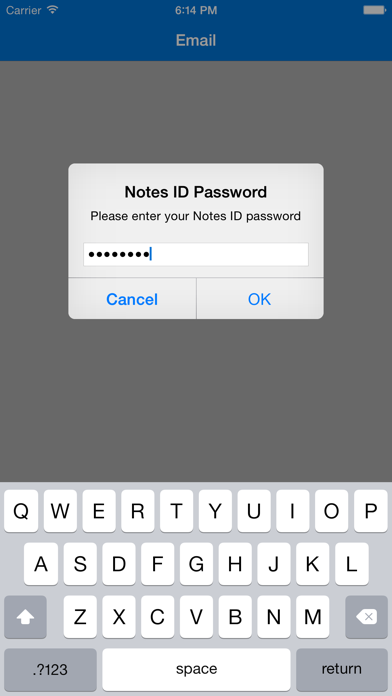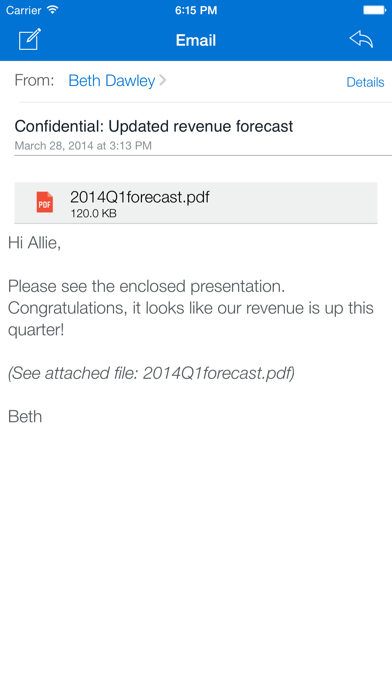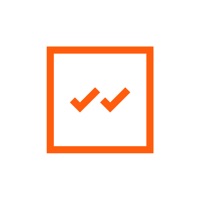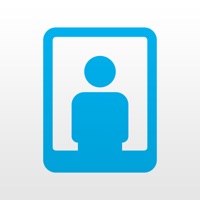
How to Delete HCL Traveler Companion. save (7.97 MB)
Published by HCL America Inc.We have made it super easy to delete HCL Traveler Companion account and/or app.
Table of Contents:
Guide to Delete HCL Traveler Companion 👇
Things to note before removing HCL Traveler Companion:
- The developer of HCL Traveler Companion is HCL America Inc. and all inquiries must go to them.
- The GDPR gives EU and UK residents a "right to erasure" meaning that you can request app developers like HCL America Inc. to delete all your data it holds. HCL America Inc. must comply within 1 month.
- The CCPA lets American residents request that HCL America Inc. deletes your data or risk incurring a fine (upto $7,500 dollars).
↪️ Steps to delete HCL Traveler Companion account:
1: Visit the HCL Traveler Companion website directly Here →
2: Contact HCL Traveler Companion Support/ Customer Service:
- 45.16% Contact Match
- Developer: HCL Software
- E-Mail: heyhcl@pnp-hcl.com
- Website: Visit HCL Traveler Companion Website
- 54.05% Contact Match
- Developer: HCL Software
- E-Mail: heyhcl@pnp-hcl.com
- Website: Visit HCL Software Website
Deleting from Smartphone 📱
Delete on iPhone:
- On your homescreen, Tap and hold HCL Traveler Companion until it starts shaking.
- Once it starts to shake, you'll see an X Mark at the top of the app icon.
- Click on that X to delete the HCL Traveler Companion app.
Delete on Android:
- Open your GooglePlay app and goto the menu.
- Click "My Apps and Games" » then "Installed".
- Choose HCL Traveler Companion, » then click "Uninstall".
Have a Problem with HCL Traveler Companion? Report Issue
🎌 About HCL Traveler Companion
1. Simply install the Companion application, refer to the included Help to configure it to use your existing Traveler server, and upon completion of the configuration steps, you are ready to go! Organizations using MobileIron can even automatically configure Companion.
2. Organizations using MobileIron to manage their mobile applications can securely access their Traveler server and ensure compliance with the organization's device and mobile application security policies.
3. HCL Traveler Companion will also allow you to send encrypted mail from your device, and read and respond to other secure messages, such as those marked "do not copy" or containing sensitive attachments.
4. (Traveler server 11.0.0.0 or greater is recommended to take advantage of all of the available features.) Any problems found with the Traveler Companion application or the Traveler server can be reported through your normal HCL support process.
5. After entering your Traveler password, the mail will be displayed on your iPhone, iPad, or iPod Touch, and then upon exit will leave no decrypted mail on the device -- ensuring the security of your most sensitive corporate data.
6. Encrypted mail will appear in your Inbox with only a unique, secure link for the Companion application.
7. HCL Traveler Companion offers HCL Domino® mail extensions for Domino mail.
8. Your Traveler server must be running Traveler 9.0.1.3 (or greater) to support this application.
9. Please note that this application is meant for users who are already using HCL Traveler.
10. Note: Before using this application, check with your Traveler administrator.
11. If you want a mobile alternative to reading Domino-encrypted mail on your laptop, then this is the application for you.
12. Companion supports the MobileIron® mobile device management environment.
13. Forget to let co-workers know you'll be away on vacation? You can now use Companion to update your Out of Office settings.
14. All references to Renovations refer to a fictitious company name and are designed for illustration purposes only.