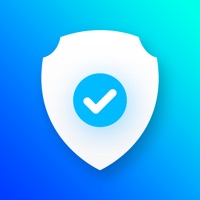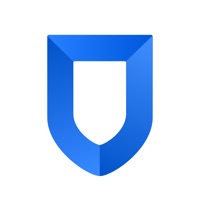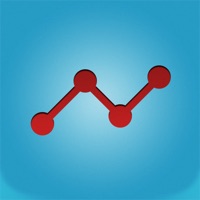Cancel Analytics Pro Subscription
Published by Thomas BlackburnUncover the ways Thomas Blackburn (the company) bills you and cancel your Analytics Pro subscription.
🚨 Guide to Canceling Analytics Pro 👇
Note before cancelling:
- The developer of Analytics Pro is Thomas Blackburn and all inquiries go to them.
- Always cancel subscription 24 hours before it ends.
🌐 Cancel directly via Analytics Pro
- Mail Analytics Pro requesting that they cancel your account:
- E-Mail: zalijonov1604@gmail.com
- Login to your Analytics Pro account.
- In the menu section, look for any of these: "Billing", "Subscription", "Payment", "Manage account", "Settings".
- Click the link, then follow the prompts to cancel your subscription.
End Analytics Pro subscription on iPhone/iPad:
- Goto Settings » ~Your name~ » "Subscriptions".
- Click Analytics Pro (subscription) » Cancel
Cancel subscription on Android:
- Goto Google PlayStore » Menu » "Subscriptions"
- Click on Analytics Pro
- Click "Cancel Subscription".
💳 Cancel Analytics Pro on Paypal:
- Goto Paypal.com .
- Click "Settings" » "Payments" » "Manage Automatic Payments" (in Automatic Payments dashboard).
- You'll see a list of merchants you've subscribed to.
- Click on "Analytics Pro" or "Thomas Blackburn" to cancel.
Have a Problem with Analytics Pro? Report Issue
About Analytics Pro?
1. The Summary reports give you a snapshot of recent visitor activity on your site, split into five groups: Visitors, Traffic Sources, Referral Sources, Top Content, Top 10 Countries, Operating System and Search Keywords.
2. All reports display multiple data metrics such as Visits, Page Views, Time on Site, New Visits and Bounce Rate.
3. - Visitor Statistics are also displayed on a World or US Map with Pan and Zoom function enabling you to easily visualise where your visitors are coming from.
4. - Traffic Sources show where your visitors come from, including links that display the actual web page that your visitors came from.
5. - Daily visitor statistics for a preset or custom date range.