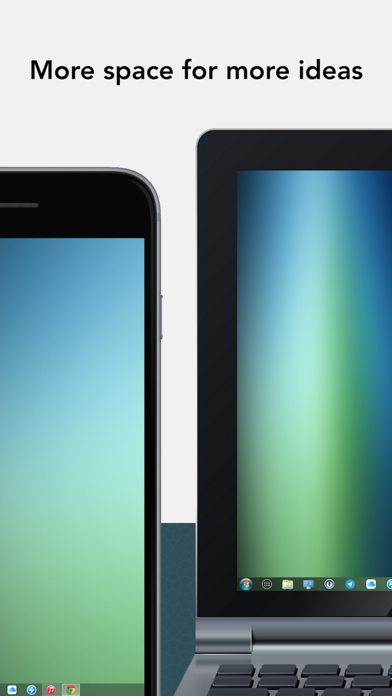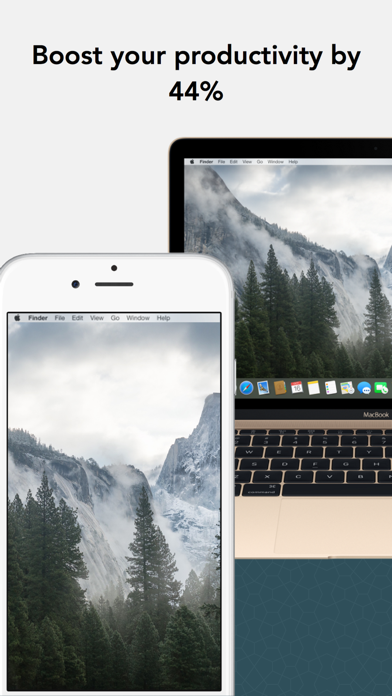Cancel iDisplay Subscription
Published by SHAPE GmbHUncover the ways SHAPE GmbH (the company) bills you and cancel your iDisplay subscription.
🚨 Guide to Canceling iDisplay 👇
Note before cancelling:
- The developer of iDisplay is SHAPE GmbH and all inquiries go to them.
- Always cancel subscription 24 hours before it ends.
🌐 Cancel directly via iDisplay
- 🌍 Contact iDisplay Support
- Mail iDisplay requesting that they cancel your account:
- E-Mail: android@duetdisplay.com
- Login to your iDisplay account.
- In the menu section, look for any of these: "Billing", "Subscription", "Payment", "Manage account", "Settings".
- Click the link, then follow the prompts to cancel your subscription.
End iDisplay subscription on iPhone/iPad:
- Goto Settings » ~Your name~ » "Subscriptions".
- Click iDisplay (subscription) » Cancel
Cancel subscription on Android:
- Goto Google PlayStore » Menu » "Subscriptions"
- Click on iDisplay
- Click "Cancel Subscription".
💳 Cancel iDisplay on Paypal:
- Goto Paypal.com .
- Click "Settings" » "Payments" » "Manage Automatic Payments" (in Automatic Payments dashboard).
- You'll see a list of merchants you've subscribed to.
- Click on "iDisplay" or "SHAPE GmbH" to cancel.
Have a Problem with iDisplay? Report Issue
About iDisplay?
1. Perfect tool for multitaskers, iDisplay lets you use your iPad and iPhone as an interactive touch-screen wireless display to give you more screen real estate.
2. Turn your iPad or iPhone into an additional touch-screen display for your Mac or Windows computer or mirror your desktop.
3. "iDisplay app turns your iPad or iPhone into secondary screen – too good to be true.
4. On Windows, iDisplay can be used as a regular secondary display.
5. Work with Excel, Word, Power Point and other apps and have all desktop features available on your iPad or iPhone.