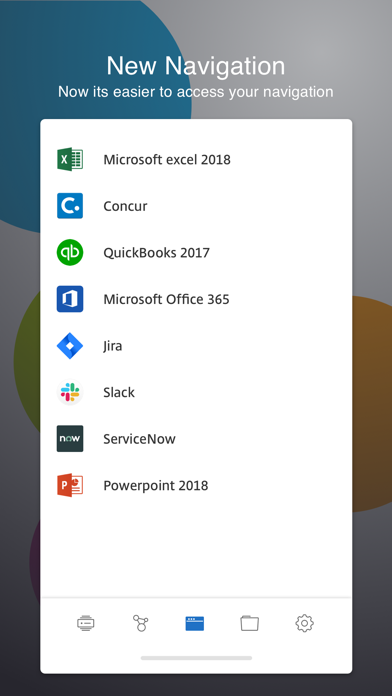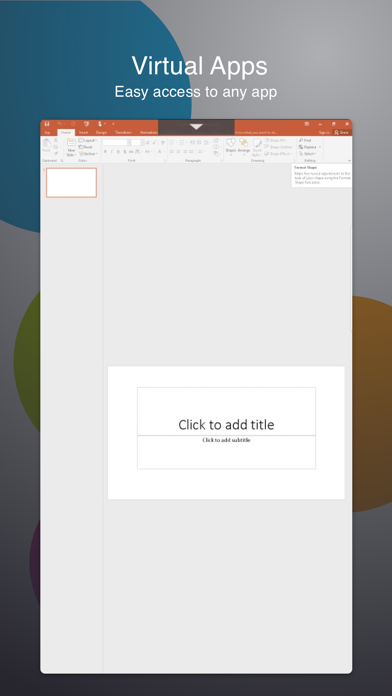How to Delete Citrix Workspace. save (76.43 MB)
Published by Citrix Systems, Inc. on 2024-10-23We have made it super easy to delete Citrix Workspace account and/or app.
Table of Contents:
Guide to Delete Citrix Workspace 👇
Things to note before removing Citrix Workspace:
- The developer of Citrix Workspace is Citrix Systems, Inc. and all inquiries must go to them.
- Check the Terms of Services and/or Privacy policy of Citrix Systems, Inc. to know if they support self-serve subscription cancellation:
- The GDPR gives EU and UK residents a "right to erasure" meaning that you can request app developers like Citrix Systems, Inc. to delete all your data it holds. Citrix Systems, Inc. must comply within 1 month.
- The CCPA lets American residents request that Citrix Systems, Inc. deletes your data or risk incurring a fine (upto $7,500 dollars).
-
Data Linked to You: The following data may be collected and linked to your identity:
- Location
- Contact Info
- Identifiers
-
Data Not Linked to You: The following data may be collected but it is not linked to your identity:
- Usage Data
- Diagnostics
↪️ Steps to delete Citrix Workspace account:
1: Visit the Citrix Workspace website directly Here →
2: Contact Citrix Workspace Support/ Customer Service:
- 100% Contact Match
- Developer: Citrix Systems, Inc
- E-Mail: android@citrix.com
- Website: Visit Citrix Workspace Website
- 61.54% Contact Match
- Developer: Citrix Systems, Inc
- E-Mail: androidvpnsupport@citrix.com
- Website: Visit Citrix Systems, Inc Website
- Support channel
- Vist Terms/Privacy
Deleting from Smartphone 📱
Delete on iPhone:
- On your homescreen, Tap and hold Citrix Workspace until it starts shaking.
- Once it starts to shake, you'll see an X Mark at the top of the app icon.
- Click on that X to delete the Citrix Workspace app.
Delete on Android:
- Open your GooglePlay app and goto the menu.
- Click "My Apps and Games" » then "Installed".
- Choose Citrix Workspace, » then click "Uninstall".
Have a Problem with Citrix Workspace? Report Issue
🎌 About Citrix Workspace
1. Citrix Workspace app lets you access your SaaS, web apps, mobile, virtual apps, files, and desktops to help you be as productive on the go as you are in the office.
2. Enter the Server or email address as instructed by Your IT Help Desk or system administrator.
3. If your company uses Citrix, you have the freedom to work on your favourite device from wherever you are.
4. Open Citrix Workspace app and tap on Get Started.
5. For adding multiple accounts, navigate to Settings and tap on Manage Accounts.
6. For Deleting/Editing Account already added navigate to Settings and tap on the Store.
7. Just ask your IT department how to get started.
8. Open Citrix Workspace app and tap 'Settings' and then 'Support'.
9. Tap 'Request Help from Support'; This generates an email with log file.
10. Send the email to your company's IT support team.
11. Tap 'Reviews' and then tap 'App Support' found at the bottom right of the screen.
12. To report issues, tap the menu icon and create an account first.