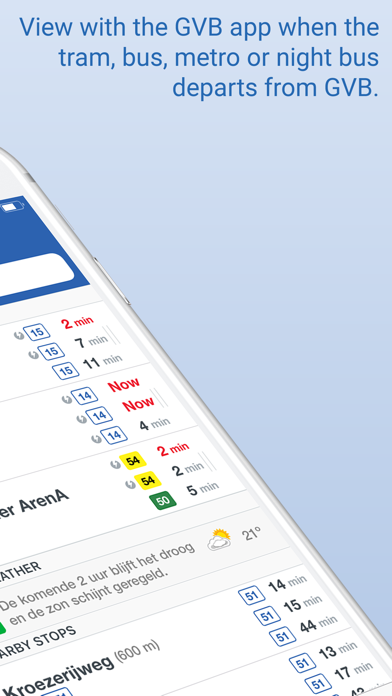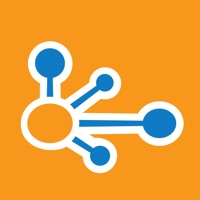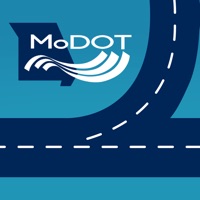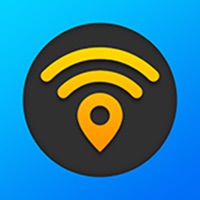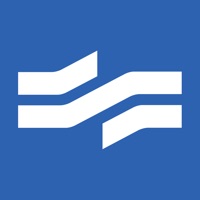
How to Delete GVB travel in. save (32.93 MB)
Published by Moop Mobility B.V.We have made it super easy to delete GVB travel information account and/or app.
Table of Contents:
Guide to Delete GVB travel information 👇
Things to note before removing GVB travel in:
- The developer of GVB travel in is Moop Mobility B.V. and all inquiries must go to them.
- The GDPR gives EU and UK residents a "right to erasure" meaning that you can request app developers like Moop Mobility B.V. to delete all your data it holds. Moop Mobility B.V. must comply within 1 month.
- The CCPA lets American residents request that Moop Mobility B.V. deletes your data or risk incurring a fine (upto $7,500 dollars).
↪️ Steps to delete GVB travel in account:
1: Visit the GVB travel in website directly Here →
2: Contact GVB travel in Support/ Customer Service:
- 81.48% Contact Match
- Developer: GVB Amsterdam
- E-Mail: gvbapp@gvb.nl
- Website: Visit GVB travel in Website
Deleting from Smartphone 📱
Delete on iPhone:
- On your homescreen, Tap and hold GVB travel information until it starts shaking.
- Once it starts to shake, you'll see an X Mark at the top of the app icon.
- Click on that X to delete the GVB travel information app.
Delete on Android:
- Open your GooglePlay app and goto the menu.
- Click "My Apps and Games" » then "Installed".
- Choose GVB travel information, » then click "Uninstall".
Have a Problem with GVB travel information? Report Issue
🎌 About GVB travel information
1. View your travel route and what time you are at your destination and whether there are planned diversions or current disruptions on your route.
2. - Quickly plan your trip from your current location or from a self-chosen address to a travel destination in the Netherlands.
3. - See the difference in kilos of CO2 emissions of journeys by public transport compared to an average car per planned trip.
4. Are you traveling by public transport in Amsterdam? With the GVB app you can see very quickly when your tram, (night) bus, metro, ferry or night bus departs.
5. If you set your favorite line (s) and stop (s), you will receive a notification (Seintje) if something is wrong with your line or stop.
6. - Search for departure times by stop name or line number or by clicking on a stop in the map.
7. You can also save your trip, your stop and your line as a favorite.
8. - Choose yourself which means of transport you want to travel with or not (tram, bus, metro, train).
9. - View planned diversions and current disruptions.
10. If you have your location facility on, you always know which stops and lines are in the area, with the current departure times.
11. - See real-time on the map where your tram, bus or metro is.