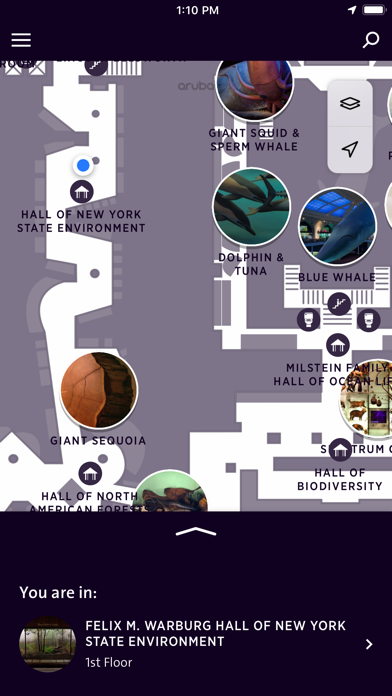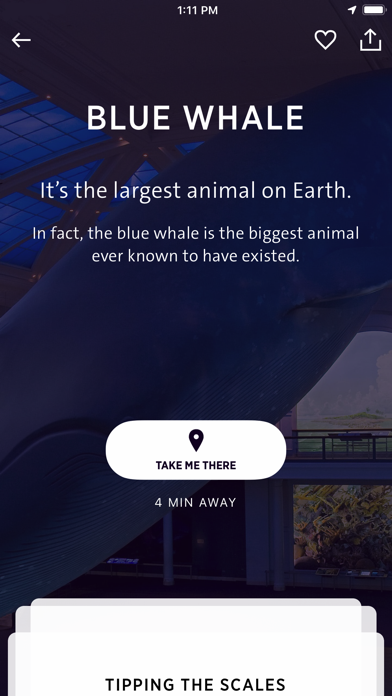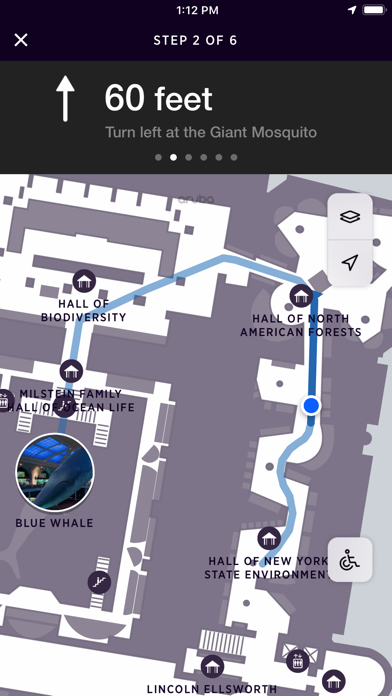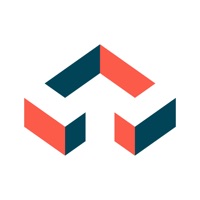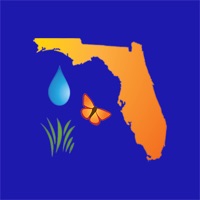How to Delete Explorer. save (95.65 MB)
Published by American Museum of Natural History on 2024-06-11We have made it super easy to delete Explorer - AMNH NYC account and/or app.
Table of Contents:
Guide to Delete Explorer - AMNH NYC 👇
Things to note before removing Explorer:
- The developer of Explorer is American Museum of Natural History and all inquiries must go to them.
- Check the Terms of Services and/or Privacy policy of American Museum of Natural History to know if they support self-serve subscription cancellation:
- The GDPR gives EU and UK residents a "right to erasure" meaning that you can request app developers like American Museum of Natural History to delete all your data it holds. American Museum of Natural History must comply within 1 month.
- The CCPA lets American residents request that American Museum of Natural History deletes your data or risk incurring a fine (upto $7,500 dollars).
-
Data Linked to You: The following data may be collected and linked to your identity:
- Location
- Search History
- Identifiers
- Usage Data
- Diagnostics
↪️ Steps to delete Explorer account:
1: Visit the Explorer website directly Here →
2: Contact Explorer Support/ Customer Service:
- Verified email
- Contact e-Mail: explorer@amnh.org
- 100% Contact Match
- Developer: American Museum of Natural History
- E-Mail: explorer@amnh.org
- Website: Visit Explorer Website
- Support channel
- Vist Terms/Privacy
Deleting from Smartphone 📱
Delete on iPhone:
- On your homescreen, Tap and hold Explorer - AMNH NYC until it starts shaking.
- Once it starts to shake, you'll see an X Mark at the top of the app icon.
- Click on that X to delete the Explorer - AMNH NYC app.
Delete on Android:
- Open your GooglePlay app and goto the menu.
- Click "My Apps and Games" » then "Installed".
- Choose Explorer - AMNH NYC, » then click "Uninstall".
Have a Problem with Explorer - AMNH NYC? Report Issue
🎌 About Explorer - AMNH NYC
1. Certain materials and large exhibits (i.e. the Blue Whale) either absorb or reflect the radio signals used by Wi-Fi, further complicating this technology.
2. If you experience difficulty connecting to Wi-Fi in a particular part of the Museum, you can usually fix the issue by moving a short distance away.
3. How does Explorer know where you are? The Museum has placed more than 700 Bluetooth beacons throughout its 45 permanent halls.
4. These tiny beacons give off signals that your phone can detect (when Bluetooth is enabled).
5. Explorer recommends exhibits based on interests you select—and sorts them by how close they are to your location.
6. Your phone should be able to detect the hall that you are in and provide turn-by-turn directions, but sometimes the “blue dot” is not exactly in the right place.
7. This triangulation is not always perfect, especially in certain areas like large, multi-level halls, meandering walkways, or stairwells.
8. Your phone calculates your position based on detecting three of these beacons simultaneously.
9. Get directions to exhibits and amenities, including shortest and accessible routes.
10. Explorer provides you the shortest route to restrooms, shops, exits, and more.
11. The Museum’s free AMNH-GUEST Wi-Fi also varies in strength throughout the complex.
12. Your feedback is important and will help us improve your Museum experience.
13. Moving to another area and waiting a few moments will usually fix the issue.
14. Explorer is automatically set to the language of your device.