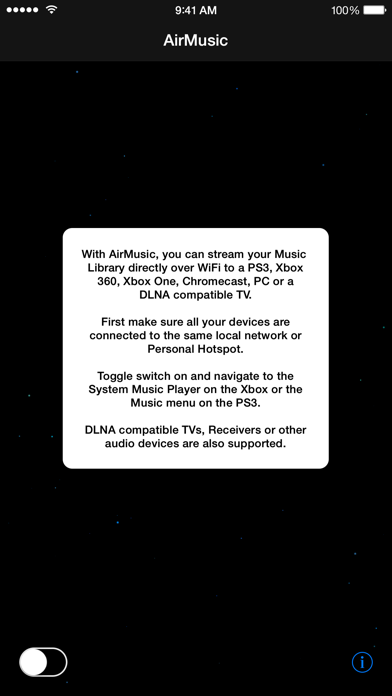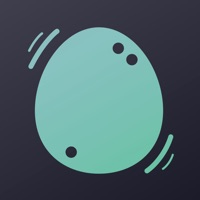Cancel AirMusic Subscription
Published by PlutinosoftUncover the ways Plutinosoft (the company) bills you and cancel your AirMusic subscription.
🚨 Guide to Canceling AirMusic 👇
Note before cancelling:
- The developer of AirMusic is Plutinosoft and all inquiries go to them.
- Check Plutinosoft's Terms of Services/Privacy policy if they support self-serve cancellation:
- Always cancel subscription 24 hours before it ends.
🌐 Cancel directly via AirMusic
- 🌍 Contact AirMusic Support
- Mail AirMusic requesting that they cancel your account:
- E-Mail: support@airmusic.app
- Login to your AirMusic account.
- In the menu section, look for any of these: "Billing", "Subscription", "Payment", "Manage account", "Settings".
- Click the link, then follow the prompts to cancel your subscription.
End AirMusic subscription on iPhone/iPad:
- Goto Settings » ~Your name~ » "Subscriptions".
- Click AirMusic (subscription) » Cancel
Cancel subscription on Android:
- Goto Google PlayStore » Menu » "Subscriptions"
- Click on AirMusic
- Click "Cancel Subscription".
💳 Cancel AirMusic on Paypal:
- Goto Paypal.com .
- Click "Settings" » "Payments" » "Manage Automatic Payments" (in Automatic Payments dashboard).
- You'll see a list of merchants you've subscribed to.
- Click on "AirMusic" or "Plutinosoft" to cancel.
Have a Problem with AirMusic? Report Issue
About AirMusic?
1. Access and stream your iPhone, iPad or iPod touch Music Library directly over WiFi from an Xbox 360, Xbox One, PS3, PS4, Chromecast or any compatible DLNA device.
2. √ For Xbox 360, navigate to the Xbox System Music Player and select your device from the list.
3. √ For Xbox One, navigate to the Xbox One Media Player under Apps and select your device in the list.
4. √ For a PC running Windows, start Windows Media Player, your iPhone Music will show under 'Other Libraries'.
5. √ For PS3, navigate to the PS3 Music Menu and select your device in the list.