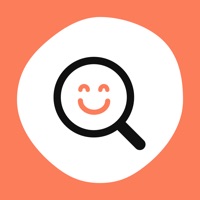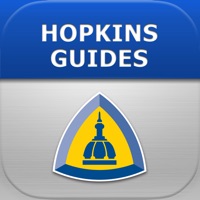
How to Delete Johns Hopkins Antibiotic Guide. save (11.22 MB)
Published by Unbound Medicine, Inc. on 2024-09-11We have made it super easy to delete Johns Hopkins Antibiotic Guide account and/or app.
Table of Contents:
Guide to Delete Johns Hopkins Antibiotic Guide 👇
Things to note before removing Johns Hopkins Antibiotic Guide:
- The developer of Johns Hopkins Antibiotic Guide is Unbound Medicine, Inc. and all inquiries must go to them.
- Check the Terms of Services and/or Privacy policy of Unbound Medicine, Inc. to know if they support self-serve account deletion:
- The GDPR gives EU and UK residents a "right to erasure" meaning that you can request app developers like Unbound Medicine, Inc. to delete all your data it holds. Unbound Medicine, Inc. must comply within 1 month.
- The CCPA lets American residents request that Unbound Medicine, Inc. deletes your data or risk incurring a fine (upto $7,500 dollars).
↪️ Steps to delete Johns Hopkins Antibiotic Guide account:
1: Visit the Johns Hopkins Antibiotic Guide website directly Here →
2: Contact Johns Hopkins Antibiotic Guide Support/ Customer Service:
- 70.37% Contact Match
- Developer: Unbound Medicine, Inc
- E-Mail: support@unboundmedicine.com
- Website: Visit Johns Hopkins Antibiotic Guide Website
- 54.24% Contact Match
- Developer: Johns Hopkins
- E-Mail: isgoncall@gmail.com
- Website: Visit Johns Hopkins Website
3: Check Johns Hopkins Antibiotic Guide's Terms/Privacy channels below for their data-deletion Email:
Deleting from Smartphone 📱
Delete on iPhone:
- On your homescreen, Tap and hold Johns Hopkins Antibiotic Guide until it starts shaking.
- Once it starts to shake, you'll see an X Mark at the top of the app icon.
- Click on that X to delete the Johns Hopkins Antibiotic Guide app.
Delete on Android:
- Open your GooglePlay app and goto the menu.
- Click "My Apps and Games" » then "Installed".
- Choose Johns Hopkins Antibiotic Guide, » then click "Uninstall".
Have a Problem with Johns Hopkins Antibiotic Guide? Report Issue
🎌 About Johns Hopkins Antibiotic Guide
1. • Any subscription you purchase will automatically renew annually and your iTunes account will be charged the renewal rate of $29.99 per Guide or $79.99 for the 4-Guide Bundle unless auto-renew is turned off 24 hours prior to the conclusion of the one-year subscription period.
2. • After 30 days, your iTunes account will be charged $29.99 for a one-year subscription to each trialed Guide (or $79.99 for the 4-Guide Bundle) unless you have turned off auto-renew at least 24 hours before the free trial ends.
3. • To manage your subscriptions, open Apple's “Settings” app and tap on the “iTunes & App Store” entry.
4. • To manage your subscriptions, open Apple's “Settings” app and tap on the “iTunes & App Store” entry.
5. • NOTE: if you do choose not to purchase a subscription, content will no longer be viewable after the free-trial period ends.
6. Tap Subscriptions, then tap the subscription you wish to manage.
7. Tap Subscriptions, then tap the subscription you wish to manage.
8. • If you do not choose to renew any of the Guides, you can continue to use the products, but will not receive content updates.
9. Tap your Apple ID at the top of the screen and login.
10. Tap your Apple ID at the top of the screen and login.