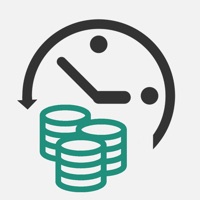How to Delete TimeSheet. save (19.97 MB)
Published by Digital Stacks CorporationWe have made it super easy to delete TimeSheet - IS - account and/or app.
Table of Contents:
Guide to Delete TimeSheet - IS - 👇
Things to note before removing TimeSheet:
- The developer of TimeSheet is Digital Stacks Corporation and all inquiries must go to them.
- Check the Terms of Services and/or Privacy policy of Digital Stacks Corporation to know if they support self-serve account deletion:
- The GDPR gives EU and UK residents a "right to erasure" meaning that you can request app developers like Digital Stacks Corporation to delete all your data it holds. Digital Stacks Corporation must comply within 1 month.
- The CCPA lets American residents request that Digital Stacks Corporation deletes your data or risk incurring a fine (upto $7,500 dollars).
-
Data Used to Track You: The following data may be used to track you across apps and websites owned by other companies:
- Location
- Identifiers
- Usage Data
- Diagnostics
-
Data Linked to You: The following data may be collected and linked to your identity:
- Location
- Identifiers
- Usage Data
- Diagnostics
-
Data Not Linked to You: The following data may be collected but it is not linked to your identity:
- Diagnostics
↪️ Steps to delete TimeSheet account:
1: Visit the TimeSheet website directly Here →
2: Contact TimeSheet Support/ Customer Service:
- 100% Contact Match
- Developer: aadhk
- E-Mail: timesheet.workhour@gmail.com
- Website: Visit TimeSheet Website
- 100% Contact Match
- Developer: Timesheetapp.co
- E-Mail: support@timesheetapp.co
- Website: Visit Timesheetapp.co Website
- Support channel
- Vist Terms/Privacy
3: Check TimeSheet's Terms/Privacy channels below for their data-deletion Email:
Deleting from Smartphone 📱
Delete on iPhone:
- On your homescreen, Tap and hold TimeSheet - IS - until it starts shaking.
- Once it starts to shake, you'll see an X Mark at the top of the app icon.
- Click on that X to delete the TimeSheet - IS - app.
Delete on Android:
- Open your GooglePlay app and goto the menu.
- Click "My Apps and Games" » then "Installed".
- Choose TimeSheet - IS -, » then click "Uninstall".
Have a Problem with TimeSheet - IS -? Report Issue
🎌 About TimeSheet - IS -
1. Enabling at-a-glance summaries of working/overtime hours of each month with a simple click on your way in and out of work.
2. Export TimeSheet via e-mail to manage working hours on your own pc or submit to work.
3. - Click on the ""Check-in"" and ""Check-out"" button everday to record.
4. - Cutomize it by setting your own working hours and break times.
5. - You may edit check-in times on the ""View"" screen by choosing the date that you would like to fix.
6. - Check your record on the ""View"" and ""Total"" screens.
7. It is also convenient for part-time workers to figure out paychecks beforehand.
8. - Recording Breaks: Set times by the minute ie.
9. For leaving notes such as ""late due to traffic jam"" etc.