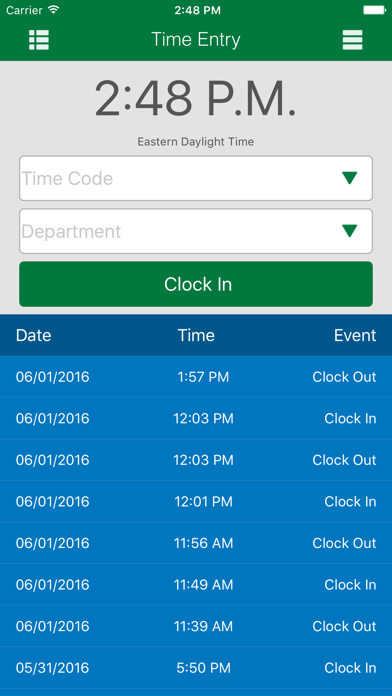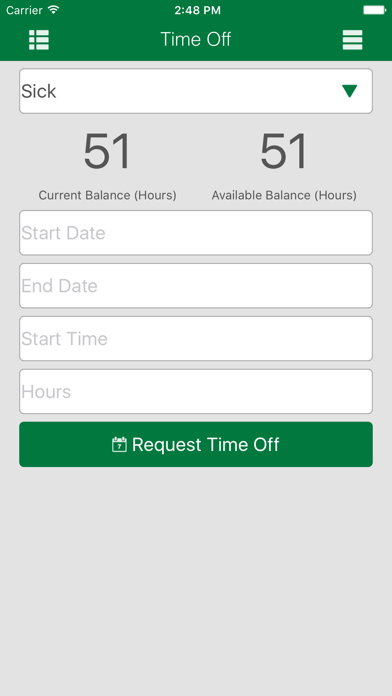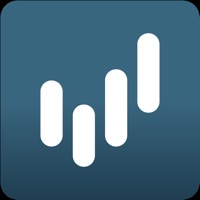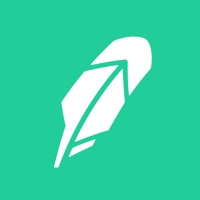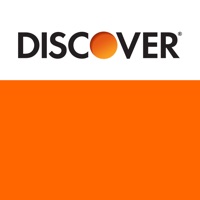How to Delete GreenEmployee. save (25.34 MB)
Published by Greenshades SoftwareWe have made it super easy to delete GreenEmployee account and/or app.
Table of Contents:
Guide to Delete GreenEmployee 👇
Things to note before removing GreenEmployee:
- The developer of GreenEmployee is Greenshades Software and all inquiries must go to them.
- Check the Terms of Services and/or Privacy policy of Greenshades Software to know if they support self-serve subscription cancellation:
- The GDPR gives EU and UK residents a "right to erasure" meaning that you can request app developers like Greenshades Software to delete all your data it holds. Greenshades Software must comply within 1 month.
- The CCPA lets American residents request that Greenshades Software deletes your data or risk incurring a fine (upto $7,500 dollars).
↪️ Steps to delete GreenEmployee account:
1: Visit the GreenEmployee website directly Here →
2: Contact GreenEmployee Support/ Customer Service:
- 100% Contact Match
- Developer: Greenshades Software
- E-Mail: appfeedback@greenshades.com
- Website: Visit GreenEmployee Website
- Support channel
- Vist Terms/Privacy
Deleting from Smartphone 📱
Delete on iPhone:
- On your homescreen, Tap and hold GreenEmployee until it starts shaking.
- Once it starts to shake, you'll see an X Mark at the top of the app icon.
- Click on that X to delete the GreenEmployee app.
Delete on Android:
- Open your GooglePlay app and goto the menu.
- Click "My Apps and Games" » then "Installed".
- Choose GreenEmployee, » then click "Uninstall".
Have a Problem with GreenEmployee? Report Issue
🎌 About GreenEmployee
1. If you are unsure of your Company Code, please sign in to your GreenEmployee website, click Edit Account, and find the code listed under the My Account tab.
2. • If previous pay stubs are available, click the drop down menu with the pay date listed, select the desired date, and click your selection to view that pay stub.
3. Your sign in credentials, pay stub details and availability are determined by your GreenEmployee administrator.
4. Additionally, you may upload expense receipts, HR documents, clock in and out of your timesheet, and request time off if your company has these features enabled.
5. GreenEmployee Mobile allows employees who use GreenEmployee.com to easily view their pay history on their iPhone.
6. • Enter your GreenEmployee sign in credentials.
7. If you have questions concerning these topics please contact your HR Payroll administrator.
8. • After signing in you will be presented with your most recent (available) pay stub.