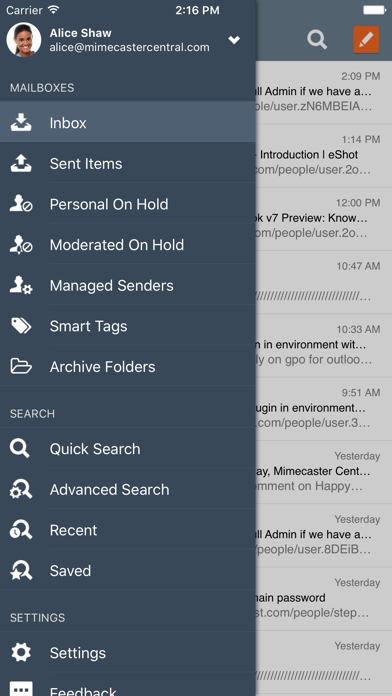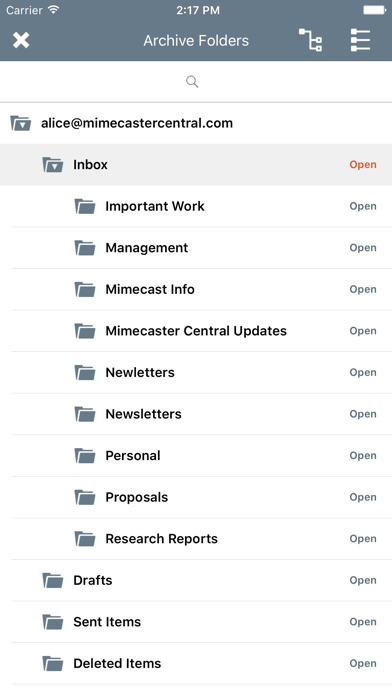How to Delete Mimecast. save (36.29 MB)
Published by Mimecast LtdWe have made it super easy to delete Mimecast Mobile account and/or app.
Table of Contents:
Guide to Delete Mimecast Mobile 👇
Things to note before removing Mimecast:
- The developer of Mimecast is Mimecast Ltd and all inquiries must go to them.
- Check the Terms of Services and/or Privacy policy of Mimecast Ltd to know if they support self-serve subscription cancellation:
- The GDPR gives EU and UK residents a "right to erasure" meaning that you can request app developers like Mimecast Ltd to delete all your data it holds. Mimecast Ltd must comply within 1 month.
- The CCPA lets American residents request that Mimecast Ltd deletes your data or risk incurring a fine (upto $7,500 dollars).
↪️ Steps to delete Mimecast account:
1: Visit the Mimecast website directly Here →
2: Contact Mimecast Support/ Customer Service:
- 100% Contact Match
- Developer: Mimecast Ltd
- E-Mail: mobile-feedback@mimecast.com
- Website: Visit Mimecast Website
- Support channel
- Vist Terms/Privacy
Deleting from Smartphone 📱
Delete on iPhone:
- On your homescreen, Tap and hold Mimecast Mobile until it starts shaking.
- Once it starts to shake, you'll see an X Mark at the top of the app icon.
- Click on that X to delete the Mimecast Mobile app.
Delete on Android:
- Open your GooglePlay app and goto the menu.
- Click "My Apps and Games" » then "Installed".
- Choose Mimecast Mobile, » then click "Uninstall".
Have a Problem with Mimecast Mobile? Report Issue
🎌 About Mimecast Mobile
1. The app can also be deployed via EMM platforms that support the AppConfig standards giving you access to your Mimecast services, while giving your IT department administrative control to enforce mobile security policies.
2. Trouble connecting? If you are having trouble connecting to the service, it may be because you have a different password set for your Mimecast Account or that your IT department hasn’t enabled mobile access for you.
3. If your organization is already using Mimecast, encourage them to let you access the service from your mobile device so you can be even more productive.
4. Access to the Mimecast Mobile app and services available through the app are dependent on the Mimecast Services your organization subscribes to.
5. The app will then automatically connect to the Mimecast Cloud giving you instant access to all the features available.
6. The contacts are only ever stored on your device and Mimecast does not have access to them at any point.
7. So whether you’re on the road, in a meeting, or just away from your desk, you can be more productive with the Mimecast Mobile App.
8. Not sure if your organization uses Mimecast? Your IT department will be able to tell you.
9. This app allows you to access Mimecast’s Cloud Services from your iPad or iPhone.
10. To start using this app, simply download it – its free, select Add Account, and enter your company email address and password.
11. The app accesses your device contacts so that you can select them when addressing emails.
12. Contact your IT department to help you get connected.