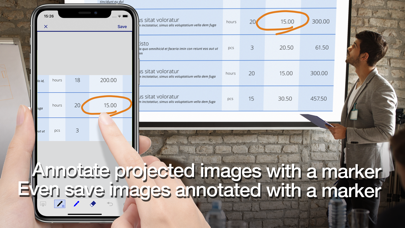How to Delete Epson iProjection. save (16.76 MB)
Published by Seiko Epson Corporation on 2024-05-31We have made it super easy to delete Epson iProjection account and/or app.
Table of Contents:
Guide to Delete Epson iProjection 👇
Things to note before removing Epson iProjection:
- The developer of Epson iProjection is Seiko Epson Corporation and all inquiries must go to them.
- Check the Terms of Services and/or Privacy policy of Seiko Epson Corporation to know if they support self-serve subscription cancellation:
- The GDPR gives EU and UK residents a "right to erasure" meaning that you can request app developers like Seiko Epson Corporation to delete all your data it holds. Seiko Epson Corporation must comply within 1 month.
- The CCPA lets American residents request that Seiko Epson Corporation deletes your data or risk incurring a fine (upto $7,500 dollars).
-
Data Not Linked to You: The following data may be collected but it is not linked to your identity:
- Usage Data
↪️ Steps to delete Epson iProjection account:
1: Visit the Epson iProjection website directly Here →
2: Contact Epson iProjection Support/ Customer Service:
- 100% Contact Match
- Developer: Seiko Epson Corporation
- E-Mail: Feedback-AndroidAppsPj@exc.epson.co.jp
- Website: Visit Epson iProjection Website
- 68.18% Contact Match
- Developer: Seiko Epson Corporation
- E-Mail: Feedback-AndroidAppsPj@exc.epson.co.jp
- Website: Visit Seiko Epson Corporation Website
- Support channel
- Vist Terms/Privacy
Deleting from Smartphone 📱
Delete on iPhone:
- On your homescreen, Tap and hold Epson iProjection until it starts shaking.
- Once it starts to shake, you'll see an X Mark at the top of the app icon.
- Click on that X to delete the Epson iProjection app.
Delete on Android:
- Open your GooglePlay app and goto the menu.
- Click "My Apps and Games" » then "Installed".
- Choose Epson iProjection, » then click "Uninstall".
Have a Problem with Epson iProjection? Report Issue
🎌 About Epson iProjection
1. This app makes it easy to mirror your device's screen, and project documents & photos wirelessly to an Epson projector.
2. Epson iProjection is a wireless projection app for iPhone®, iPad®, or iPod® touch.
3. * Depending on the device and network, video and audio may be delayed.
4. Some content may not play.
5. * About supported projectors, visit the Epson website of your area to find a list of all supported models.
6. * We recommend using the mirroring feature if files are not projected properly using "Documents".
7. The screenshot images are examples of how to use the application.