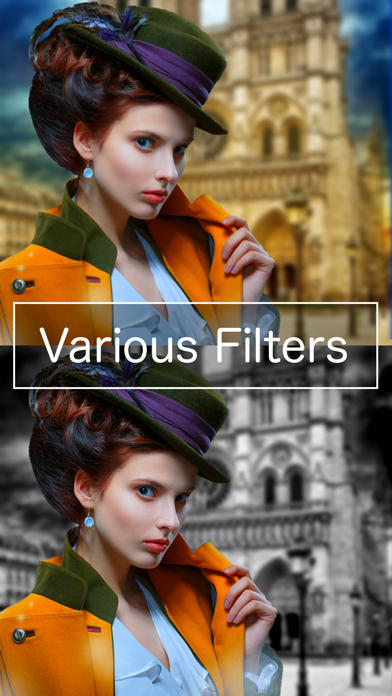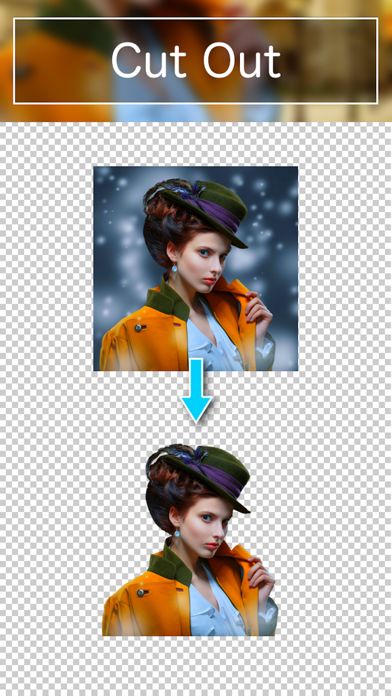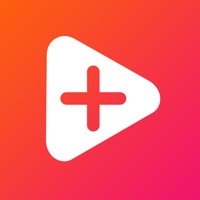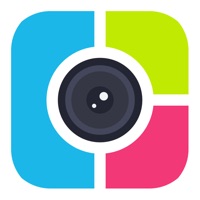How to Delete PhotoLayers. save (21.10 MB)
Published by handyCloset Inc. on 2023-09-15We have made it super easy to delete PhotoLayers account and/or app.
Table of Contents:
Guide to Delete PhotoLayers 👇
Things to note before removing PhotoLayers:
- The developer of PhotoLayers is handyCloset Inc. and all inquiries must go to them.
- Check the Terms of Services and/or Privacy policy of handyCloset Inc. to know if they support self-serve subscription cancellation:
- The GDPR gives EU and UK residents a "right to erasure" meaning that you can request app developers like handyCloset Inc. to delete all your data it holds. handyCloset Inc. must comply within 1 month.
- The CCPA lets American residents request that handyCloset Inc. deletes your data or risk incurring a fine (upto $7,500 dollars).
Data PhotoLayers Collected from You 🔏
-
Data Used to Track You: The following data may be used to track you across apps and websites owned by other companies:
- Identifiers
- Usage Data
-
Data Not Linked to You: The following data may be collected but it is not linked to your identity:
- Identifiers
- Usage Data
- Diagnostics
↪️ Steps to delete PhotoLayers account:
1: Visit the PhotoLayers website directly Here →
2: Contact PhotoLayers Support/ Customer Service:
- 42.31% Contact Match
- Developer: handyCloset Inc.
- E-Mail: support_android@handycloset.com
- Website: Visit PhotoLayers Website
- Support channel
- Vist Terms/Privacy
Deleting from Smartphone 📱
Delete on iPhone:
- On your homescreen, Tap and hold PhotoLayers until it starts shaking.
- Once it starts to shake, you'll see an X Mark at the top of the app icon.
- Click on that X to delete the PhotoLayers app.
Delete on Android:
- Open your GooglePlay app and goto the menu.
- Click "My Apps and Games" » then "Installed".
- Choose PhotoLayers, » then click "Uninstall".
Have a Problem with PhotoLayers? Report Issue
🎌 About PhotoLayers
1. This app also has an useful feature of changing the image's color tone and making it more attractive.
2. This app has the powerful feature of making the image's unneeded area transparent.
3. This is an application for making beautiful photomontages.
4. You can combine up to 11 pictures together at the same time in order to create a photomontage.