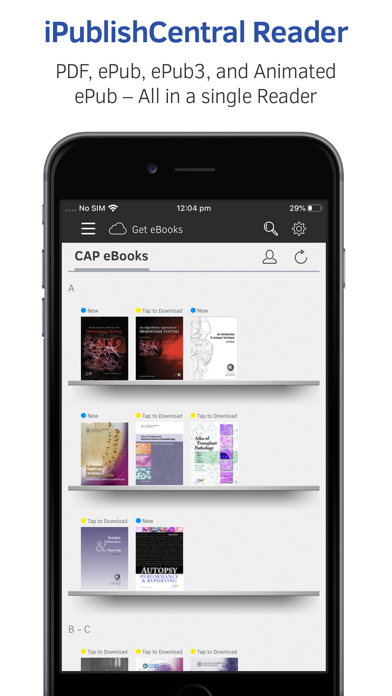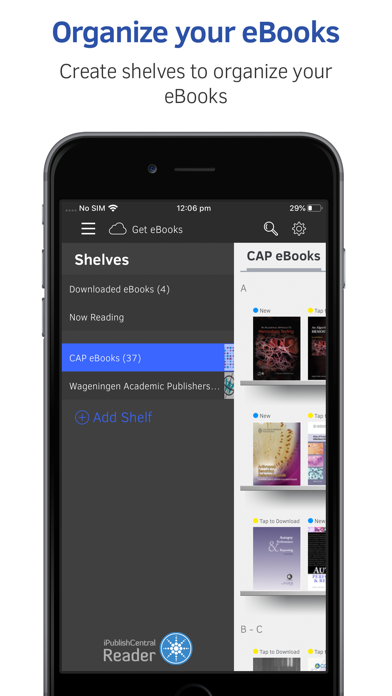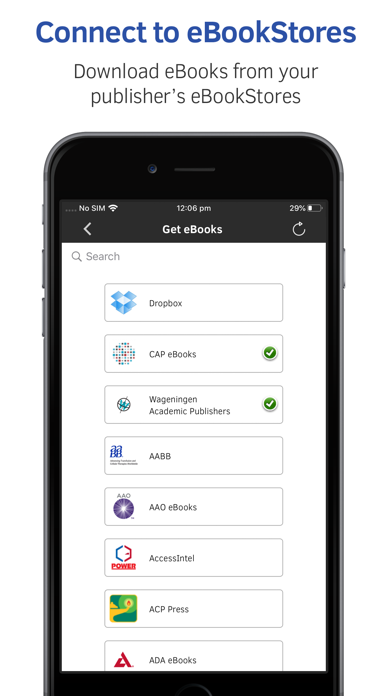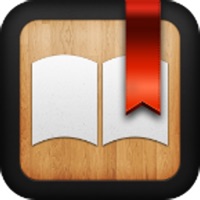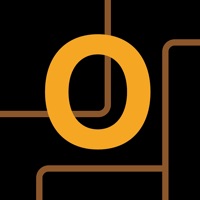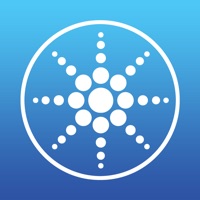
How to Delete iPublishCentral Reader. save (170.78 MB)
Published by iPublishCentralWe have made it super easy to delete iPublishCentral Reader account and/or app.
Table of Contents:
Guide to Delete iPublishCentral Reader 👇
Things to note before removing iPublishCentral Reader:
- The developer of iPublishCentral Reader is iPublishCentral and all inquiries must go to them.
- Check the Terms of Services and/or Privacy policy of iPublishCentral to know if they support self-serve subscription cancellation:
- The GDPR gives EU and UK residents a "right to erasure" meaning that you can request app developers like iPublishCentral to delete all your data it holds. iPublishCentral must comply within 1 month.
- The CCPA lets American residents request that iPublishCentral deletes your data or risk incurring a fine (upto $7,500 dollars).
-
Data Linked to You: The following data may be collected and linked to your identity:
- Contact Info
- Identifiers
-
Data Not Linked to You: The following data may be collected but it is not linked to your identity:
- Usage Data
- Diagnostics
↪️ Steps to delete iPublishCentral Reader account:
1: Visit the iPublishCentral Reader website directly Here →
2: Contact iPublishCentral Reader Support/ Customer Service:
- 100% Contact Match
- Developer: iPublishCentral
- E-Mail: support@ipublishcentral.com
- Website: Visit iPublishCentral Reader Website
- Support channel
- Vist Terms/Privacy
Deleting from Smartphone 📱
Delete on iPhone:
- On your homescreen, Tap and hold iPublishCentral Reader until it starts shaking.
- Once it starts to shake, you'll see an X Mark at the top of the app icon.
- Click on that X to delete the iPublishCentral Reader app.
Delete on Android:
- Open your GooglePlay app and goto the menu.
- Click "My Apps and Games" » then "Installed".
- Choose iPublishCentral Reader, » then click "Uninstall".
Have a Problem with iPublishCentral Reader? Report Issue
🎌 About iPublishCentral Reader
1. You can organize books in to shelves, customize your reading experience, add notes or highlights to specific passages, bookmark a page, and download content from your Dropbox account and e-mails.
2. Your last read page, notes, highlights, and bookmarks are synchronized across devices when network connectivity is available.
3. With the iPublishCentral Reader App you can read ebooks and content in PDF and EPUB format on your iPad, iPhone, and iPod Touch.
4. This synchronizations enables you to pick a book from where you left off on another device.