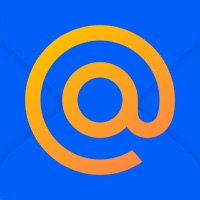
Cancel Mail Subscription & Save $1.99
Published by Mail.Ru on 2025-11-13Uncover the ways Mail.Ru (the company) bills you and cancel your Mail subscription.
🚨 Guide to Canceling Mail 👇
Note before cancelling:
- How easy is it to cancel Mail? It is Difficult to Cancel a Mail subscription.
- The developer of Mail is Mail.Ru and all inquiries go to them.
- Check the Terms of Services and/or Privacy policy of Mail.Ru to know if they support self-serve subscription cancellation:
- Always cancel subscription 24 hours before it ends.
Your Potential Savings 💸
**Pricing data is based on average subscription prices reported by AppCutter.com users..
| Duration | Amount (USD) |
|---|---|
| One-time savings | $1.99 |
🌐 Cancel directly via Mail
- 🌍 Contact Mail Support
- Mail Mail requesting that they cancel your account:
- Login to your Mail account.
- In the menu section, look for any of these: "Billing", "Subscription", "Payment", "Manage account", "Settings".
- Click the link, then follow the prompts to cancel your subscription.
End Mail subscription on iPhone/iPad:
- Goto Settings » ~Your name~ » "Subscriptions".
- Click Mail (subscription) » Cancel
Cancel subscription on Android:
- Goto Google PlayStore » Menu » "Subscriptions"
- Click on Mail: Email, Cloud, Calendar
- Click "Cancel Subscription".
💳 Cancel Mail on Paypal:
- Goto Paypal.com .
- Click "Settings" » "Payments" » "Manage Automatic Payments" (in Automatic Payments dashboard).
- You'll see a list of merchants you've subscribed to.
- Click on "Mail" or "Mail.Ru" to cancel.
Have a Problem with Mail: Email, Cloud, Calendar? Report Issue
About Mail: Email, Cloud, Calendar?
1. Tired of receiving email coupons? Do you get messages from services that you signed up for a long time ago, but don't read any more? Press the Spam button and all subsequent mail received the sender will be automatically put in the Spam folder.
2. When you compose an email, your contact list and autocompletion suggestions will include email addresses from your local address book as well as from the server.
3. - Full mail search Use search to quickly find any email in your mailbox.
4. It doesn't matter if you use your computer or your mobile device to read, flag, or move your email.
5. The email addresses that you write to most often will be displayed on a separate tab in your contact list for fast and easy access.









