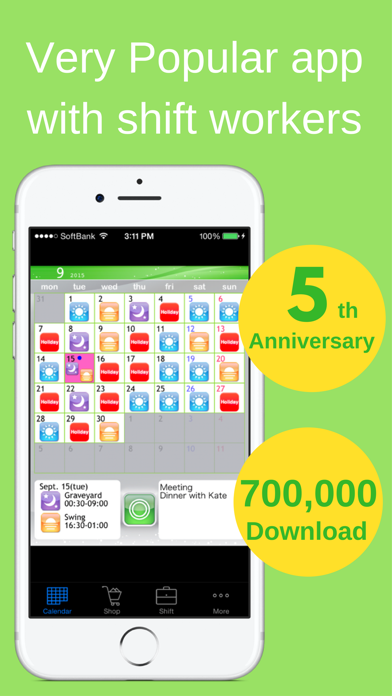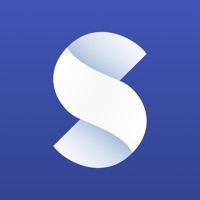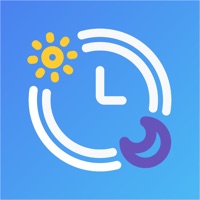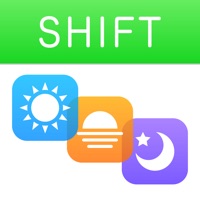
How to Delete Shift Planning Calendar. save (34.66 MB)
Published by Kosuke HamadaWe have made it super easy to delete Shift Planning Calendar account and/or app.
Table of Contents:
Guide to Delete Shift Planning Calendar 👇
Things to note before removing Shift Planning Calendar:
- The developer of Shift Planning Calendar is Kosuke Hamada and all inquiries must go to them.
- Check the Terms of Services and/or Privacy policy of Kosuke Hamada to know if they support self-serve subscription cancellation:
- The GDPR gives EU and UK residents a "right to erasure" meaning that you can request app developers like Kosuke Hamada to delete all your data it holds. Kosuke Hamada must comply within 1 month.
- The CCPA lets American residents request that Kosuke Hamada deletes your data or risk incurring a fine (upto $7,500 dollars).
↪️ Steps to delete Shift Planning Calendar account:
1: Visit the Shift Planning Calendar website directly Here →
2: Contact Shift Planning Calendar Support/ Customer Service:
- 66.67% Contact Match
- Developer: MyBuzz Technologies Ltd
- E-Mail: support@myshiftplanner.com
- Website: Visit Shift Planning Calendar Website
- 66.67% Contact Match
- Developer: LRHSoft
- E-Mail: shiftercalendar@gmail.com
- Website: Visit LRHSoft Website
- Support channel
- Vist Terms/Privacy
Deleting from Smartphone 📱
Delete on iPhone:
- On your homescreen, Tap and hold Shift Planning Calendar until it starts shaking.
- Once it starts to shake, you'll see an X Mark at the top of the app icon.
- Click on that X to delete the Shift Planning Calendar app.
Delete on Android:
- Open your GooglePlay app and goto the menu.
- Click "My Apps and Games" » then "Installed".
- Choose Shift Planning Calendar, » then click "Uninstall".
Have a Problem with Shift Planning Calendar? Report Issue
🎌 About Shift Planning Calendar
1. > By using the Shift Input Function, you can fill in shifts for a whole month in less than 30 seconds.
2. You can fill in shifts on the calendar with simple one touch controls using icons.
3. > With the Autocreate Email Function, you can automatically create an email of your shift schedule with one touch.
4. You can manage shifts for multiple other users, and compare shifts for you and your friends on a single list.
5. • I want to view shifts for me and my friends side by side when we're planning a day to hang out together.
6. • I want to check my shifts quickly on the lock screen.
7. • Writing emails when I want to tell my friends and family my shifts is difficult.
8. Up till now, I have had to write shifts on calendar for my wife to see, and help plan.
9. You can check your shifts quickly on your lock screen.
10. • Entering shifts on the calendar one by one is a lot trouble.
11. Exchange your shift information by bringing your iPhone/iPod Touch close together, similar to IR communication.
12. > With the Calendar Snapshot Function, you can easily create an image of your calendar that can be used for the standby display.
13. Creates an image of your calendar that you can use as your lock screen or wallpaper.
14. > By using the Shift List Function, you can quickly find out which day is best for everyone.