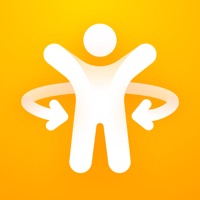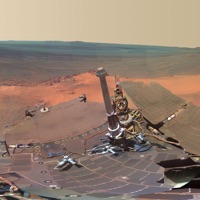
How to Delete Cosmo Desktop. save (9.30 MB)
Published by Fleur Hong Kong on 2024-06-26We have made it super easy to delete Cosmo Desktop account and/or app.
Table of Contents:
Guide to Delete Cosmo Desktop 👇
Things to note before removing Cosmo Desktop:
- The developer of Cosmo Desktop is Fleur Hong Kong and all inquiries must go to them.
- Check the Terms of Services and/or Privacy policy of Fleur Hong Kong to know if they support self-serve account deletion:
- The GDPR gives EU and UK residents a "right to erasure" meaning that you can request app developers like Fleur Hong Kong to delete all your data it holds. Fleur Hong Kong must comply within 1 month.
- The CCPA lets American residents request that Fleur Hong Kong deletes your data or risk incurring a fine (upto $7,500 dollars).
↪️ Steps to delete Cosmo Desktop account:
1: Visit the Cosmo Desktop website directly Here →
2: Contact Cosmo Desktop Support/ Customer Service:
- 100% Contact Match
- Developer: Pulsely
- E-Mail: google-play-cosmodesktop@pulsely.com
- Website: Visit Cosmo Desktop Website
3: Check Cosmo Desktop's Terms/Privacy channels below for their data-deletion Email:
Deleting from Smartphone 📱
Delete on iPhone:
- On your homescreen, Tap and hold Cosmo Desktop until it starts shaking.
- Once it starts to shake, you'll see an X Mark at the top of the app icon.
- Click on that X to delete the Cosmo Desktop app.
Delete on Android:
- Open your GooglePlay app and goto the menu.
- Click "My Apps and Games" » then "Installed".
- Choose Cosmo Desktop, » then click "Uninstall".
Have a Problem with Cosmo Desktop? Report Issue
🎌 About Cosmo Desktop
1. Cosmo Desktop serves the latest NASA astronomy pictures to your iOS device in a few clicks.
2. All astronomy pictures are courtesy of the NASA Astronomy Pictures of the Day under public domain, or their respective owners.
3. If you would like to use the pictures to be your iOS wallpaper, just export the pictures to your iOS Photo Album first.
4. You can let you slide and flip through all the pictures in a user-friendly manner.
5. You can then select the pictures at your iOS settings.
6. The Cosmo Desktop will always be free and ad-less.