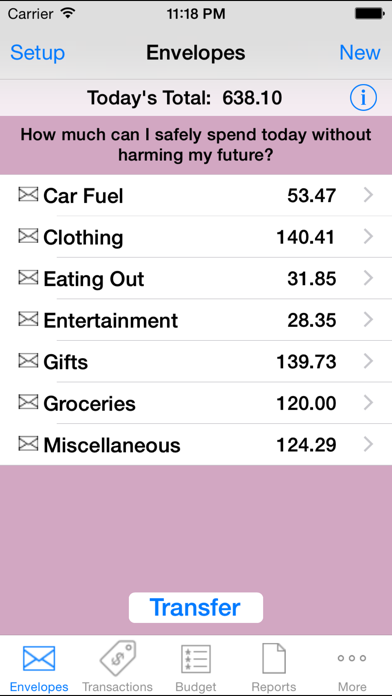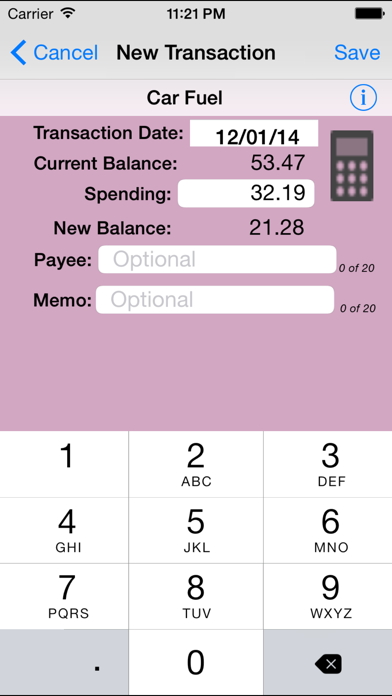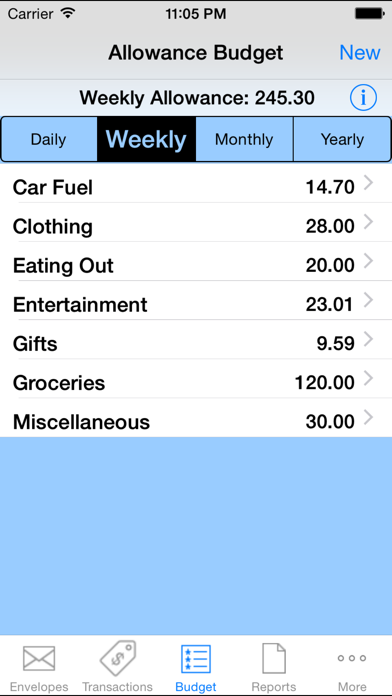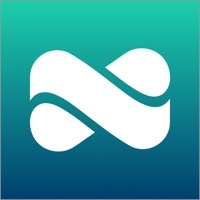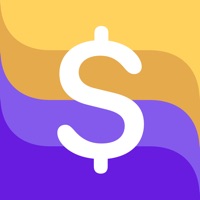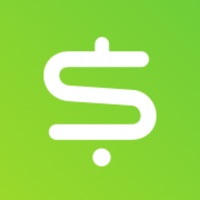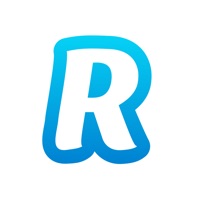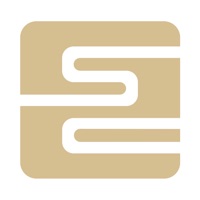How to Delete Spend.Control. save (11.00 MB)
Published by Renee BorsariWe have made it super easy to delete Spend.Control account and/or app.
Table of Contents:
Guide to Delete Spend.Control 👇
Things to note before removing Spend.Control:
- The developer of Spend.Control is Renee Borsari and all inquiries must go to them.
- The GDPR gives EU and UK residents a "right to erasure" meaning that you can request app developers like Renee Borsari to delete all your data it holds. Renee Borsari must comply within 1 month.
- The CCPA lets American residents request that Renee Borsari deletes your data or risk incurring a fine (upto $7,500 dollars).
↪️ Steps to delete Spend.Control account:
1: Visit the Spend.Control website directly Here →
2: Contact Spend.Control Support/ Customer Service:
- 42.42% Contact Match
- Developer: TULIPsoft
- E-Mail: samer.assil@gmail.com
- Website: Visit Spend.Control Website
Deleting from Smartphone 📱
Delete on iPhone:
- On your homescreen, Tap and hold Spend.Control until it starts shaking.
- Once it starts to shake, you'll see an X Mark at the top of the app icon.
- Click on that X to delete the Spend.Control app.
Delete on Android:
- Open your GooglePlay app and goto the menu.
- Click "My Apps and Games" » then "Installed".
- Choose Spend.Control, » then click "Uninstall".
Have a Problem with Spend.Control? Report Issue
🎌 About Spend.Control
1. First you tell 'Spend Control' (in a user-friendly way) about your upcoming financial situation (your expected income over the next 12 months and how much of that income is already dedicated to such things as rent, utilities, car payments, savings, etc.) Given that information 'Spend Control' tells you how much is available for your “allowance” (i.e., discretionary spending money.) You then create a budget for that leftover allowance money at which point 'Spend Control' generates a virtual envelope for each category and seeds it with one week's allowance (an amount you can easily change.) Thereafter, the app will automatically, every day, feed each envelope with one day's allowance such that if you don't spend anything in that category your spendable amount will continue to grow.
2. For example, if you see an outfit you really want but don't yet have enough in your 'Clothing' envelope, you can choose (prioritize) to transfer money from another envelope, say, 'Entertainment' (as opposed to, say, 'Rent'.) Or you can use the tool called the 'Future Balances Calculator' to answer the question "If I hold off buying now, when will I have the necessary funds in that envelope?" or perhaps the question "How much will I have in my 'Paris Vacation' envelope when that date arrives?" 'Spend Control' also generates a number of reports, such as 'Current Budget' and 'Current Balances' which you can then email to yourself or to someone else.
3. If you do spend something, you need only tap on the category, enter the amount spent and 'Spend Control' will subtract the amount from the appropriate envelope.
4. The process described above is the app's main function but there are other tools that further help you track and prioritize.