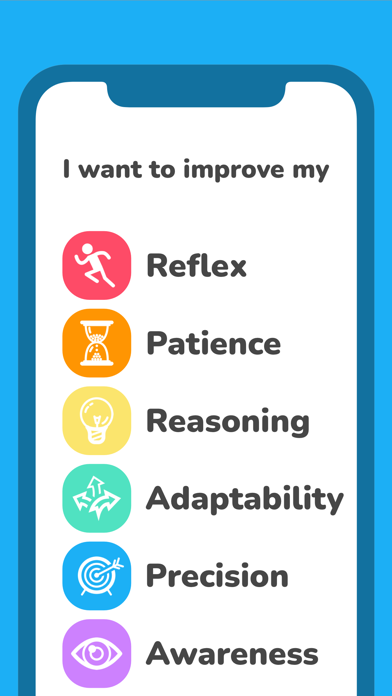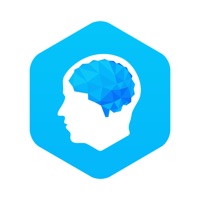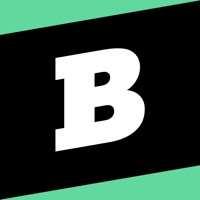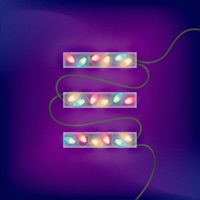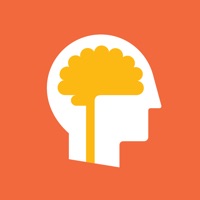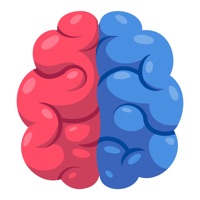
Cancel Brain Games Subscription & Save $59.99/mth
Published by MochiBits, LLCUncover the ways MochiBits, LLC (the company) bills you and cancel your Brain Games subscription.
🚨 Guide to Canceling Brain Games 👇
Note before cancelling:
- How easy is it to cancel Brain Games? It is Very Easy to Cancel a Brain Games subscription.
- The developer of Brain Games is MochiBits, LLC and all inquiries go to them.
- Check MochiBits, LLC's Terms of Services/Privacy policy if they support self-serve cancellation:
- Always cancel subscription 24 hours before it ends.
Your Potential Savings 💸
**Pricing data is based on average subscription prices reported by AppCutter.com users..
| Plan | Savings (USD) |
|---|---|
| Left vs Right VIP Membership | $3.99 |
| Monthly Subscription | $9.99 |
| Lifetime VIP Pass | $49.99 |
| Monthly VIP Subscription | $6.99 |
| Yearly VIP Subscription | $59.99 |
| Monthly VIP Subscription | $8.99 |
| Annual Subscription | $29.99 |
| Yearly VIP Subscription | $47.99 |
| Yearly VIP Subscription | $39.99 |
| Left vs Right VIP Week Pass | $1.99 |
🌐 Cancel directly via Brain Games
- 🌍 Contact Brain Games Support
- Mail Brain Games requesting that they cancel your account:
- E-Mail: hello@mochibits.com
- Login to your Brain Games account.
- In the menu section, look for any of these: "Billing", "Subscription", "Payment", "Manage account", "Settings".
- Click the link, then follow the prompts to cancel your subscription.
End Brain Games subscription on iPhone/iPad:
- Goto Settings » ~Your name~ » "Subscriptions".
- Click Brain Games (subscription) » Cancel
Cancel subscription on Android:
- Goto Google PlayStore » Menu » "Subscriptions"
- Click on Brain Games - Left vs Right
- Click "Cancel Subscription".
💳 Cancel Brain Games on Paypal:
- Goto Paypal.com .
- Click "Settings" » "Payments" » "Manage Automatic Payments" (in Automatic Payments dashboard).
- You'll see a list of merchants you've subscribed to.
- Click on "Brain Games" or "MochiBits, LLC" to cancel.
Subscription Costs (Saved) 💰
- Free: Access to 50 mini-games in 6 categories after watching a short video
- VIP: Unlimited games and more daily training
- 7-day free trial available, then $9.99/week
- Monthly subscription: $19.99/month
- Yearly subscription: $99.99/year
Have a Problem with Brain Games - Left vs Right? Report Issue
About Brain Games - Left vs Right?
1. If you want to be a VIP, you can enjoy unlimited games and more daily training.
2. Additional games are available after watching a short video.
3. You can start training every day for free.