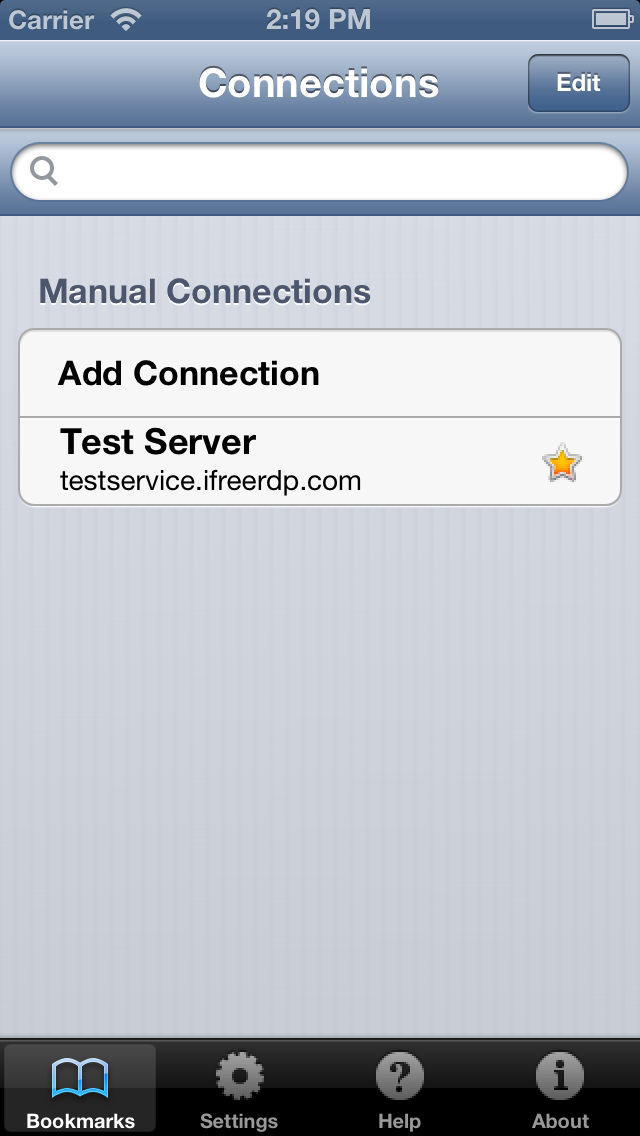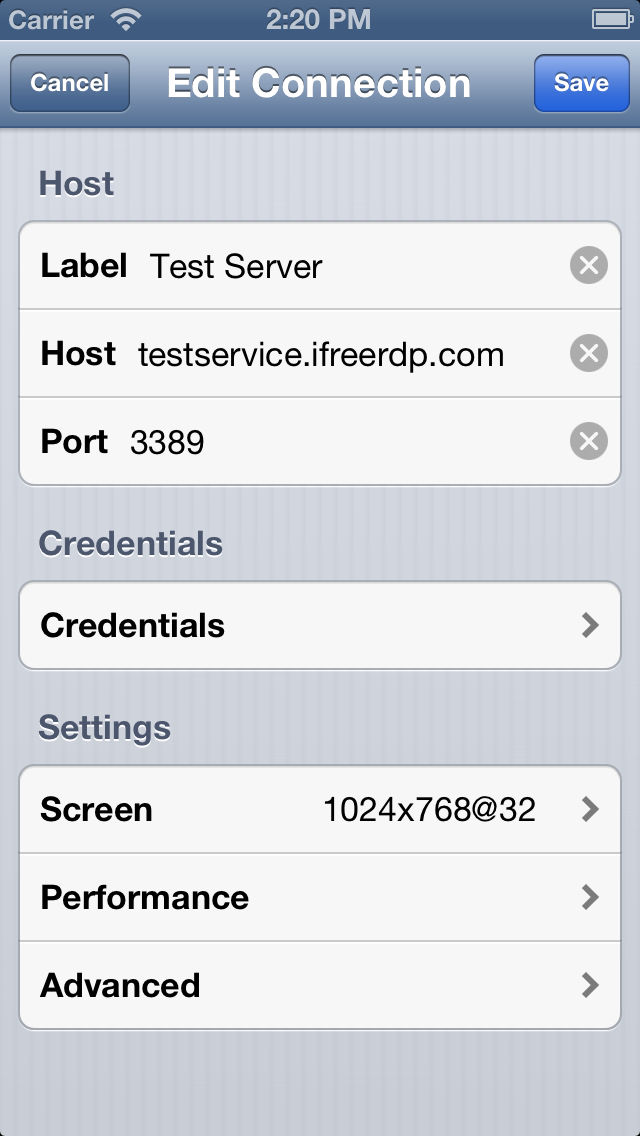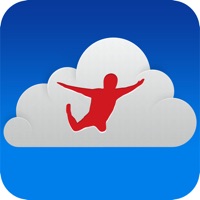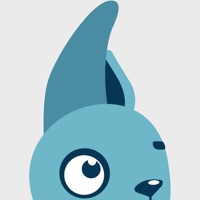
How to Delete RDP Remote Desktop iFreeRDP. save (4.07 MB)
Published by Thinstuff s.r.o.We have made it super easy to delete RDP Remote Desktop iFreeRDP account and/or app.
Table of Contents:
Guide to Delete RDP Remote Desktop iFreeRDP 👇
Things to note before removing RDP Remote Desktop iFreeRDP:
- The developer of RDP Remote Desktop iFreeRDP is Thinstuff s.r.o. and all inquiries must go to them.
- Check the Terms of Services and/or Privacy policy of Thinstuff s.r.o. to know if they support self-serve account deletion:
- The GDPR gives EU and UK residents a "right to erasure" meaning that you can request app developers like Thinstuff s.r.o. to delete all your data it holds. Thinstuff s.r.o. must comply within 1 month.
- The CCPA lets American residents request that Thinstuff s.r.o. deletes your data or risk incurring a fine (upto $7,500 dollars).
↪️ Steps to delete RDP Remote Desktop iFreeRDP account:
1: Visit the RDP Remote Desktop iFreeRDP website directly Here →
2: Contact RDP Remote Desktop iFreeRDP Support/ Customer Service:
- 68.29% Contact Match
- Developer: Microsoft Corporation
- E-Mail: rdandr@microsoft.com
- Website: Visit RDP Remote Desktop iFreeRDP Website
- 69.77% Contact Match
- Developer: Microsoft Corporation
- E-Mail: rdandr@microsoft.com
- Website: Visit Microsoft Corporation Website
- Support channel
- Vist Terms/Privacy
3: Check RDP Remote Desktop iFreeRDP's Terms/Privacy channels below for their data-deletion Email:
Deleting from Smartphone 📱
Delete on iPhone:
- On your homescreen, Tap and hold RDP Remote Desktop iFreeRDP until it starts shaking.
- Once it starts to shake, you'll see an X Mark at the top of the app icon.
- Click on that X to delete the RDP Remote Desktop iFreeRDP app.
Delete on Android:
- Open your GooglePlay app and goto the menu.
- Click "My Apps and Games" » then "Installed".
- Choose RDP Remote Desktop iFreeRDP, » then click "Uninstall".
Have a Problem with RDP Remote Desktop iFreeRDP? Report Issue
🎌 About RDP Remote Desktop iFreeRDP
1. The simple installation, intuitive usage, session bookmarks, customizable resolutions and the powerful features bring remote desktop access to a higher level and makes iFreeRDP your perfect choice.
2. In order to access those Windows systems with any RDP client you have to install an alternative Terminal Services (Remote Desktop Services) solution.
3. You must know that Microsoft has removed Terminal Services (Remote Desktop Services) from the Windows Home/Basic editions.
4. iFreeRDP supports all operating systems that support Terminal Services respectively Remote Desktop Services out of the box.
5. iFreeRDP is a fast and secure application to access your desktop from anywhere.
6. You can simply use your iOS device to start all your applications like Word, Outlook, Adobe Photoshop, games or any other installed application.