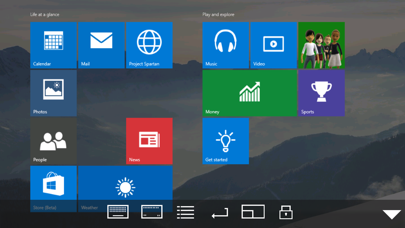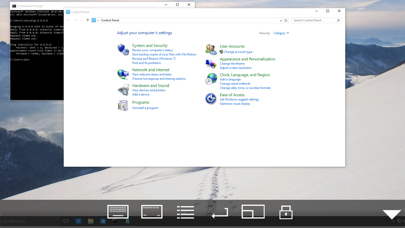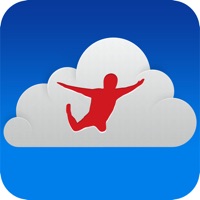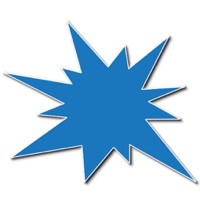Cancel Remote Desktop Subscription
Published by MochaSoft on 2025-08-10Uncover the ways MochaSoft (the company) bills you and cancel your Remote Desktop subscription.
🚨 Guide to Canceling Remote Desktop 👇
Note before cancelling:
- The developer of Remote Desktop is MochaSoft and all inquiries go to them.
- Check the Terms of Services and/or Privacy policy of MochaSoft to know if they support self-serve subscription cancellation:
- Always cancel subscription 24 hours before it ends.
🌐 Cancel directly via Remote Desktop
- 🌍 Contact Remote Desktop Support
- Mail Remote Desktop requesting that they cancel your account:
- E-Mail: rdandr@microsoft.com
- Login to your Remote Desktop account.
- In the menu section, look for any of these: "Billing", "Subscription", "Payment", "Manage account", "Settings".
- Click the link, then follow the prompts to cancel your subscription.
End Remote Desktop subscription on iPhone/iPad:
- Goto Settings » ~Your name~ » "Subscriptions".
- Click Remote Desktop (subscription) » Cancel
Cancel subscription on Android:
- Goto Google PlayStore » Menu » "Subscriptions"
- Click on Remote Desktop - RDP
- Click "Cancel Subscription".
💳 Cancel Remote Desktop on Paypal:
- Goto Paypal.com .
- Click "Settings" » "Payments" » "Manage Automatic Payments" (in Automatic Payments dashboard).
- You'll see a list of merchants you've subscribed to.
- Click on "Remote Desktop" or "MochaSoft" to cancel.
Have a Problem with Remote Desktop - RDP? Report Issue
About Remote Desktop - RDP?
1. We cannot offer Windows 200x Server access, as it will require another patent license from Microsoft.
2. Using your iPhone or iPad, you can connect to your Windows Workstation Computer and see the files, programs, and resources exactly as you would if you were sitting at your desk, just on a smaller screen.
3. Mocha Remote Desktop (RDP) provides access to a PC running Windows XP Professional or Windows 7/8/10.
4. HOME edition or Windows 200x Servers cannot be supported.
5. - Windows HOME edition cannot be used, as it does not include the RDP protocol.