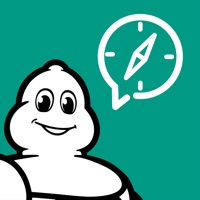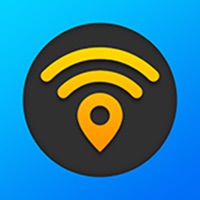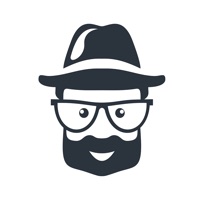How to Delete Sites in VR. save (38.47 MB)
Published by Ercan GigiWe have made it super easy to delete Sites in VR account and/or app.
Table of Contents:
Guide to Delete Sites in VR 👇
Things to note before removing Sites in VR:
- The developer of Sites in VR is Ercan Gigi and all inquiries must go to them.
- The GDPR gives EU and UK residents a "right to erasure" meaning that you can request app developers like Ercan Gigi to delete all your data it holds. Ercan Gigi must comply within 1 month.
- The CCPA lets American residents request that Ercan Gigi deletes your data or risk incurring a fine (upto $7,500 dollars).
↪️ Steps to delete Sites in VR account:
1: Visit the Sites in VR website directly Here →
2: Contact Sites in VR Support/ Customer Service:
- 100% Contact Match
- Developer: Ercan Gigi
- E-Mail: 3dmekanlar@gmail.com
- Website: Visit Sites in VR Website
- Support channel
- Vist Terms/Privacy
Deleting from Smartphone 📱
Delete on iPhone:
- On your homescreen, Tap and hold Sites in VR until it starts shaking.
- Once it starts to shake, you'll see an X Mark at the top of the app icon.
- Click on that X to delete the Sites in VR app.
Delete on Android:
- Open your GooglePlay app and goto the menu.
- Click "My Apps and Games" » then "Installed".
- Choose Sites in VR, » then click "Uninstall".
Have a Problem with Sites in VR? Report Issue
🎌 About Sites in VR
1. Examine the marvels of Islamic architecture, visit mosques, tombs, palaces of sultans, museums, inns, baths, castles, towers, old houses, squares, parks, nature, religious sites, ancient cities, space and other places with more than a thousand 360 degree panoramic images in high quality.
2. Virtual tours (also for VR goggles) of landmarks from Turkey, Egypt, Saudi Arabia, Syria, Morocco, Kuwait, Yemen, Macedonia, Holland, Belgium and France.
3. You can make corrections on the eye separation, vertical center, screen to lens distance, barrel distortion, chromatic aberration and field of view.
4. - To prevent screen rotation keep your finger on the screen while turning the device.
5. If there is no preset or a QR code, or you simply want to improve the perceived quality, you can use the unique VR settings option.
6. - When in VR mode, if the scene is turning by itself, leave the device on the table for about 30 seconds.
7. - Move your mobile device around and see the environment as if you were holding a camera.
8. VR headsets can be chosen from a list of presets or using a QR code.
9. - Tap the screen to see the hotspots (if any).
10. Tapping the hotspots will move you to that location.
11. This will trigger auto-calibration of the gyroscope sensor.
12. - You can use your fingers to pan around or zoom in- and out.