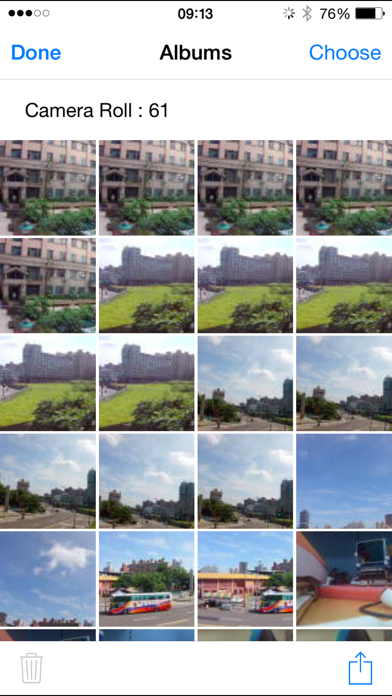How to Delete iSmart DV. save (100.64 MB)
Published by iCatch Technology Inc.,We have made it super easy to delete iSmart DV account and/or app.
Table of Contents:
Guide to Delete iSmart DV 👇
Things to note before removing iSmart DV:
- The developer of iSmart DV is iCatch Technology Inc., and all inquiries must go to them.
- Check the Terms of Services and/or Privacy policy of iCatch Technology Inc., to know if they support self-serve account deletion:
- The GDPR gives EU and UK residents a "right to erasure" meaning that you can request app developers like iCatch Technology Inc., to delete all your data it holds. iCatch Technology Inc., must comply within 1 month.
- The CCPA lets American residents request that iCatch Technology Inc., deletes your data or risk incurring a fine (upto $7,500 dollars).
-
Data Not Linked to You: The following data may be collected but it is not linked to your identity:
- Identifiers
- Usage Data
- Diagnostics
↪️ Steps to delete iSmart DV account:
1: Visit the iSmart DV website directly Here →
2: Contact iSmart DV Support/ Customer Service:
- 100% Contact Match
- Developer: iCatch Technology, Inc.
- E-Mail: sales@icatchtek.com
- Website: Visit iSmart DV Website
- 94.74% Contact Match
- Developer: iCatch Technology, Inc.
- E-Mail: sales@icatchtek.com
- Website: Visit iCatch Technology, Inc. Website
- Support channel
- Vist Terms/Privacy
3: Check iSmart DV's Terms/Privacy channels below for their data-deletion Email:
Deleting from Smartphone 📱
Delete on iPhone:
- On your homescreen, Tap and hold iSmart DV until it starts shaking.
- Once it starts to shake, you'll see an X Mark at the top of the app icon.
- Click on that X to delete the iSmart DV app.
Delete on Android:
- Open your GooglePlay app and goto the menu.
- Click "My Apps and Games" » then "Installed".
- Choose iSmart DV, » then click "Uninstall".
Have a Problem with iSmart DV? Report Issue
🎌 About iSmart DV
1. A: Before download, you should make sure the video format is compatible with iPhone/iPad, and allow iSmart DV to access Photo Library.
2. Trigger action, In the preview stream, you can trigger camera to take a video or picture.
3. With iSmartDV, you could control the iCatch Technology's based DSP camera by using your iPhone or iPad.
4. in iPhone/iPad, Setting->Wi-Fi turn it on and find out camera SSID then connect.
5. A: First make sure you have follow connection step and established the connection, second, try to pding 192.168.1.1 by other Apps, like Ping Lite, make sure the wireless signal was strong enough for work.
6. Listing photo & video files and download or delete files.
7. Support video playback with audio before download.
8. Turn on the Camera Wi-Fi, it will act as a Wi-Fi AP.
9. Automatic time correction with iPhone or iPad when established the connection.
10. Now you can streaming the preview, take a picture or video.
11. Like remote viewfinder/preview, view photo album.
12. the SSID & password should be on your manual or contact servce.
13. Make sure the camera file format is compatible with iOS, the AVI not support.
14. Make sure the camera is designed by iCatch SPCA6330 or SPCA6350 chip.