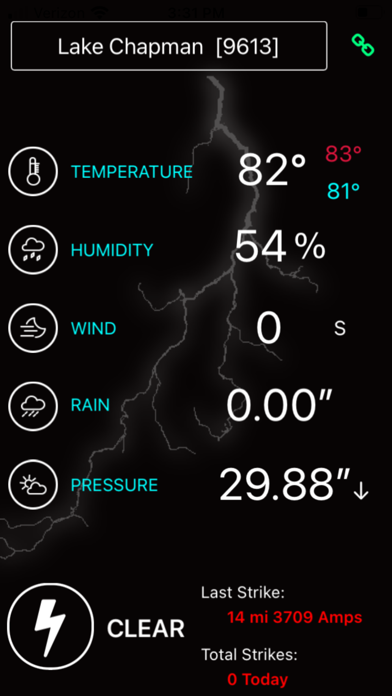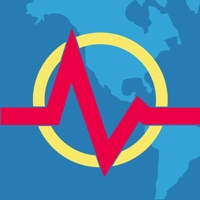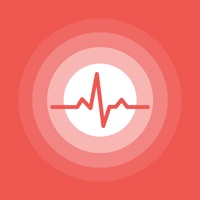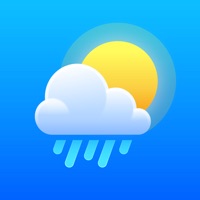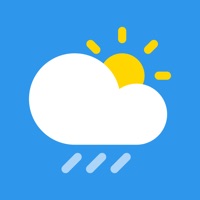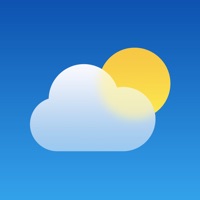How to Delete StrikeNet. save (3.24 MB)
Published by Praxis Software Inc. on 2024-03-01We have made it super easy to delete StrikeNet account and/or app.
Table of Contents:
Guide to Delete StrikeNet 👇
Things to note before removing StrikeNet:
- The developer of StrikeNet is Praxis Software Inc. and all inquiries must go to them.
- The GDPR gives EU and UK residents a "right to erasure" meaning that you can request app developers like Praxis Software Inc. to delete all your data it holds. Praxis Software Inc. must comply within 1 month.
- The CCPA lets American residents request that Praxis Software Inc. deletes your data or risk incurring a fine (upto $7,500 dollars).
↪️ Steps to delete StrikeNet account:
1: Visit the StrikeNet website directly Here →
2: Contact StrikeNet Support/ Customer Service:
- Verified email
- Contact e-Mail: stephen.kersh@pxy12.doe.gov
- 100% Contact Match
- Developer: Praxis Software Inc
- E-Mail: stephen.kersh@pxy12.doe.gov
- Website: Visit StrikeNet Website
- 80% Contact Match
- Developer: Zap Solutions Holdings, Inc
- E-Mail: support@strike.me
- Website: Visit Zap Solutions Holdings, Inc Website
Deleting from Smartphone 📱
Delete on iPhone:
- On your homescreen, Tap and hold StrikeNet until it starts shaking.
- Once it starts to shake, you'll see an X Mark at the top of the app icon.
- Click on that X to delete the StrikeNet app.
Delete on Android:
- Open your GooglePlay app and goto the menu.
- Click "My Apps and Games" » then "Installed".
- Choose StrikeNet, » then click "Uninstall".
Have a Problem with StrikeNet? Report Issue
🎌 About StrikeNet
1. Touch the Lightning bolt icon to display the date & time of the last strike and the total strikes yesterday.
2. Long Touch the Lightning Bolt Icon and you will be taken to the StrikeNet Map of all sites in the network allowing you to see live data from all sites simultaneously.
3. To see the one minute average wind gust and the highest wind gust since midnight, touch once, then twice on the word, “Wind”.
4. A fourth touch on the word “Rain” will show you the yearly rainfall at that location.
5. Pantex StrikeNet uses a combination of a weather station that provides rainfall, humidity, temperature, wind speed and direction, barometric pressure and dew point.
6. To access “wind chill” and “heat index” information, simply touch the word “Temperature”.
7. To see the rainfall rate, touch once on the word, “Rain”.
8. To access dew point values, simply touch the word, “Humidity”.
9. Touch again on the word “Rain” to see “Yesterday’s Rainfall”.
10. Touch again to return to the last strike distance and energy, and the total strikes of the day.
11. Touch the left arrow button on the map to return back to the main screen.
12. On the main screen, long touch a blank area of the screen to clear the display.
13. What Pantex StrikeNet adds is a state-of-the-art lightning sensor that has a range of up to 30 miles on top of the weather station data.
14. Touch a third time to see the “48 hour rainfall” .