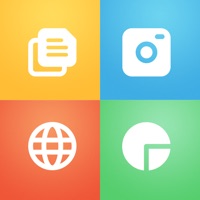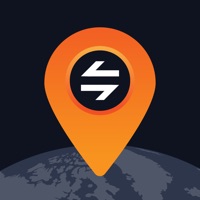How to Delete PDF Converter. save (70.38 MB)
Published by Qi Cao on 2023-08-28We have made it super easy to delete PDF Converter: Photo to PDF. account and/or app.
Table of Contents:
Guide to Delete PDF Converter: Photo to PDF. 👇
Things to note before removing PDF Converter:
- The developer of PDF Converter is Qi Cao and all inquiries must go to them.
- Check the Terms of Services and/or Privacy policy of Qi Cao to know if they support self-serve account deletion:
- The GDPR gives EU and UK residents a "right to erasure" meaning that you can request app developers like Qi Cao to delete all your data it holds. Qi Cao must comply within 1 month.
- The CCPA lets American residents request that Qi Cao deletes your data or risk incurring a fine (upto $7,500 dollars).
↪️ Steps to delete PDF Converter account:
1: Visit the PDF Converter website directly Here →
2: Contact PDF Converter Support/ Customer Service:
- Verified email
- Contact e-Mail: support@greysh.com.hk
- 24% Contact Match
- Developer: Simple Design Ltd.
- E-Mail: abishkking@gmail.com
- Website: Visit PDF Converter Website
3: Check PDF Converter's Terms/Privacy channels below for their data-deletion Email:
Deleting from Smartphone 📱
Delete on iPhone:
- On your homescreen, Tap and hold PDF Converter: Photo to PDF. until it starts shaking.
- Once it starts to shake, you'll see an X Mark at the top of the app icon.
- Click on that X to delete the PDF Converter: Photo to PDF. app.
Delete on Android:
- Open your GooglePlay app and goto the menu.
- Click "My Apps and Games" » then "Installed".
- Choose PDF Converter: Photo to PDF., » then click "Uninstall".
Have a Problem with PDF Converter: Photo to PDF.? Report Issue
🎌 About PDF Converter: Photo to PDF.
1. You may also share a file from other apps the choose the converter app icon, then opening the files in the app.
2. The App offers an auto-renewing monthly subscription at USD 14.99/month (or currency equivalent) and an auto-renewing yearly subscription at USD 29.99/year (or currency equivalent) to provide you with unlimited access to all PRO Features while you maintain an active subscription.
3. You can choose to input files from different sources like iCloud, File App, gallery, or just take a new photo.
4. Payment will be charged to the credit card connected to your iTunes Account when you confirm the initial subscription purchase.
5. With the PDF Converter app, you can convert your Office documents to PDF or create PDF files from images or rich text files in a few seconds.
6. In the history file list tab in the app, you can find all the pdf files you converted.
7. You should be aware that by using this app, you agree that your files will be sent over the internet from the app to the cloud server for conversion.
8. There you may repeat sharing of converted files or delete these files you don't need anymore.
9. Subscriptions automatically renew unless auto-renew is turned off at least 24-hours before the end of the current subscription period.
10. Open in other apps, print or save it to the Files app on iPhone.
11. Your account will be charged for renewal within 24-hours prior to the end of the current period, and the cost of the renewal will be identified.
12. Share the converted pdf files from the app.
13. We will not save the file user upload after the conversion has been done to protect user date security.
14. It's just as easy as it looks! No need for complicated apps with so many unused features.