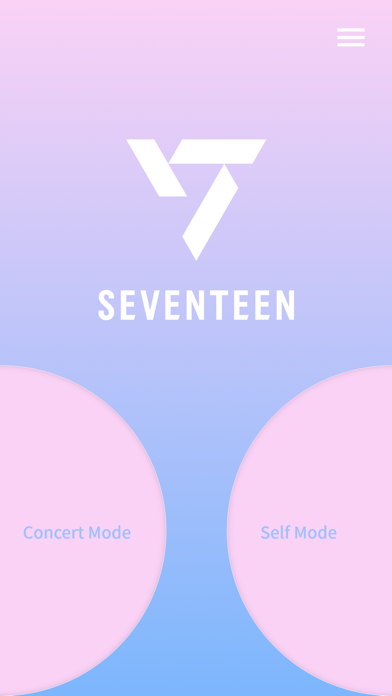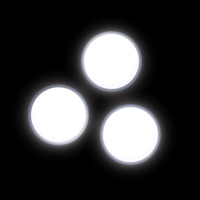How to Delete SEVENTEEN LIGHT STICK VER3. save (40.37 MB)
Published by HYBE Co., Ltd on 2024-07-05We have made it super easy to delete SEVENTEEN LIGHT STICK VER3 account and/or app.
Table of Contents:
Guide to Delete SEVENTEEN LIGHT STICK VER3 👇
Things to note before removing SEVENTEEN LIGHT STICK VER3:
- The developer of SEVENTEEN LIGHT STICK VER3 is HYBE Co., Ltd and all inquiries must go to them.
- The GDPR gives EU and UK residents a "right to erasure" meaning that you can request app developers like HYBE Co., Ltd to delete all your data it holds. HYBE Co., Ltd must comply within 1 month.
- The CCPA lets American residents request that HYBE Co., Ltd deletes your data or risk incurring a fine (upto $7,500 dollars).
↪️ Steps to delete SEVENTEEN LIGHT STICK VER3 account:
1: Visit the SEVENTEEN LIGHT STICK VER3 website directly Here →
2: Contact SEVENTEEN LIGHT STICK VER3 Support/ Customer Service:
Deleting from Smartphone 📱
Delete on iPhone:
- On your homescreen, Tap and hold SEVENTEEN LIGHT STICK VER3 until it starts shaking.
- Once it starts to shake, you'll see an X Mark at the top of the app icon.
- Click on that X to delete the SEVENTEEN LIGHT STICK VER3 app.
Delete on Android:
- Open your GooglePlay app and goto the menu.
- Click "My Apps and Games" » then "Installed".
- Choose SEVENTEEN LIGHT STICK VER3, » then click "Uninstall".
Have a Problem with SEVENTEEN LIGHT STICK VER3? Report Issue
🎌 About SEVENTEEN LIGHT STICK VER3
1. - Before the concert, check your ticket information and register on your light stick through this app.
2. If you move to another seat, this may interfere with the proper operation of the “SEVENTEEN Official Light Stick Wireless Control” feature.
3. Enter your concert ticket information and pair your light stick.
4. - Please check the battery level before the show, to make sure the light stick does not shut off during the show.
5. After connecting your light stick with a smartphone, you can change the LED lighting color by selecting your preferred color from the app.
6. - Please enjoy the show from the same seat which is registered on your light stick.
7. Activate Bluetooth on your smartphone, and bring the light stick close to the screen.
8. - If you have trouble entering your seat information, you can ask for help from the support staff at the venue.
9. Press the two buttons for 2 seconds to turn on the Power & Bluetooth function.
10. You can enjoy various stage effects during the concert.
11. If you can't connect to Bluetooth, check if the GPS is turned on.
12. This menu will be enabled several days prior to a concert.