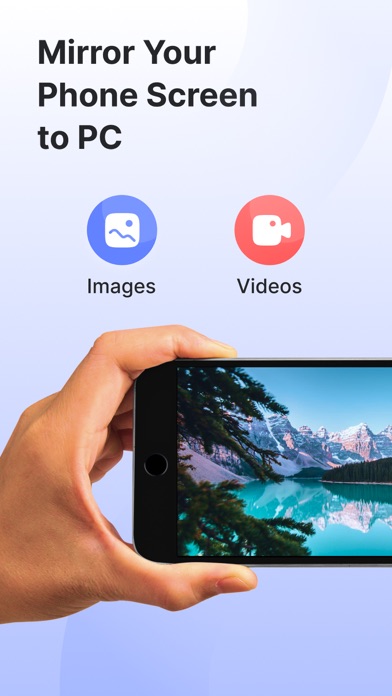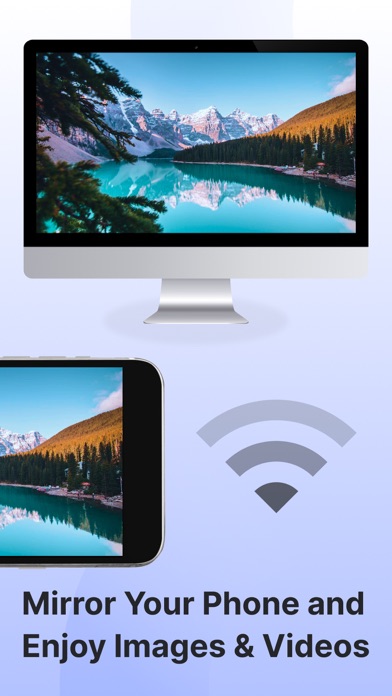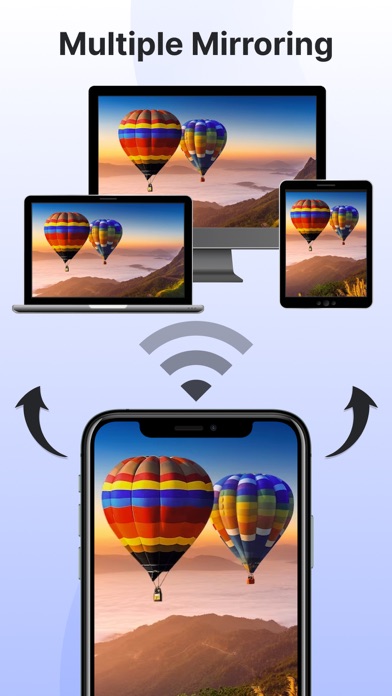How to Delete Screen Mirroring. save (59.77 MB)
Published by Pravin Gondaliya on 2024-04-09We have made it super easy to delete Screen Mirroring: Smart cast account and/or app.
Table of Contents:
Guide to Delete Screen Mirroring: Smart cast 👇
Things to note before removing Screen Mirroring:
- The developer of Screen Mirroring is Pravin Gondaliya and all inquiries must go to them.
- Check the Terms of Services and/or Privacy policy of Pravin Gondaliya to know if they support self-serve account deletion:
- The GDPR gives EU and UK residents a "right to erasure" meaning that you can request app developers like Pravin Gondaliya to delete all your data it holds. Pravin Gondaliya must comply within 1 month.
- The CCPA lets American residents request that Pravin Gondaliya deletes your data or risk incurring a fine (upto $7,500 dollars).
↪️ Steps to delete Screen Mirroring account:
1: Visit the Screen Mirroring website directly Here →
2: Contact Screen Mirroring Support/ Customer Service:
- 100% Contact Match
- Developer: InShot Inc.
- E-Mail: support@inshot.com
- Website: Visit Screen Mirroring Website
3: Check Screen Mirroring's Terms/Privacy channels below for their data-deletion Email:
Deleting from Smartphone 📱
Delete on iPhone:
- On your homescreen, Tap and hold Screen Mirroring: Smart cast until it starts shaking.
- Once it starts to shake, you'll see an X Mark at the top of the app icon.
- Click on that X to delete the Screen Mirroring: Smart cast app.
Delete on Android:
- Open your GooglePlay app and goto the menu.
- Click "My Apps and Games" » then "Installed".
- Choose Screen Mirroring: Smart cast, » then click "Uninstall".
Have a Problem with Screen Mirroring: Smart cast? Report Issue
🎌 About Screen Mirroring: Smart cast
1. The Screen Mirror app stands out for its user-friendly design and, notably, it's free to use! Key features of the Screen Mirror app include mirroring your phone's screen, sharing photos & videos from your phone's library, projecting your phone's camera to the TV, and supporting multiple screen mirroring simultaneously.
2. Screen Mirroring: Smarttv View app will Transform your viewing experience with this feature-packed app that empowers you to effortlessly mirror & share your device screen to Smart TVs.
3. To mirror your phone screen to your smart TV, ensure both devices are connected to the same Wi-Fi network, open the app, and follow the instructions.
4. Screen mirror & share apps are a popular way to display your phone's content on a smart TV.
5. By using the Screen Mirror feature, you can effortlessly Cast project from phone screen to Smart TV.
6. The Screen Mirroring app addresses these requirements, allowing you to effortlessly share your content on multiple TV screens & enhance your overall viewing experience.
7. When selecting a screen mirroring & sharing app, it's crucial to consider factors such as ensuring both your mobile device & the target device are connected to the same WiFi network.
8. The app has several features, including the ability to mirror your phone's screen to your TV, mirror photos and videos from your photo library to your TV, and mirror your phone's camera to your TV.
9. Effortlessly mirror your smartphone or tablet screen to your Smart TV using advanced Miracast technology.
10. Open the Screen Mirroring & Sharing app & connect to your Smart TV.
11. Experience seamless connectivity & Elevate entertainment with our screen mirror app.
12. The Screen Mirroring app facilitates real-time screen mirroring for a seamless experience.
13. With just a tap, engage in collaborative work sessions, showcase your latest creations, or enjoy media content on the big screen.
14. Activate the Wireless Display feature on your phone by clicking the "Start Mirroring" button & wait for the connection.