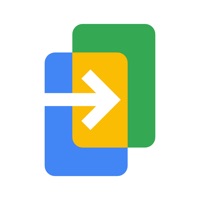
How to Delete Switch To Android. save (33.23 MB)
Published by Google LLC on 2024-09-10We have made it super easy to delete Switch To Android account and/or app.
Table of Contents:
Guide to Delete Switch To Android 👇
Things to note before removing Switch To Android:
- The developer of Switch To Android is Google LLC and all inquiries must go to them.
- Check the Terms of Services and/or Privacy policy of Google LLC to know if they support self-serve subscription cancellation:
- The GDPR gives EU and UK residents a "right to erasure" meaning that you can request app developers like Google LLC to delete all your data it holds. Google LLC must comply within 1 month.
- The CCPA lets American residents request that Google LLC deletes your data or risk incurring a fine (upto $7,500 dollars).
-
Data Linked to You: The following data may be collected and linked to your identity:
- Location
- Contact Info
- User Content
- Identifiers
- Usage Data
- Diagnostics
- Other Data
-
Data Not Linked to You: The following data may be collected but it is not linked to your identity:
- Diagnostics
↪️ Steps to delete Switch To Android account:
1: Visit the Switch To Android website directly Here →
2: Contact Switch To Android Support/ Customer Service:
- 32.43% Contact Match
- Developer: Samsung Electronics Co., Ltd.
- E-Mail: sswitch.cs@samsung.com
- Website: Visit Switch To Android Website
- Support channel
- Vist Terms/Privacy
Deleting from Smartphone 📱
Delete on iPhone:
- On your homescreen, Tap and hold Switch To Android until it starts shaking.
- Once it starts to shake, you'll see an X Mark at the top of the app icon.
- Click on that X to delete the Switch To Android app.
Delete on Android:
- Open your GooglePlay app and goto the menu.
- Click "My Apps and Games" » then "Installed".
- Choose Switch To Android, » then click "Uninstall".
Have a Problem with Switch To Android? Report Issue
🎌 About Switch To Android
1. The Switch to Android app from Google helps you easily and securely move your photos, videos, contacts, and calendar events to a brand new Android device without a cable.
2. Get important info about switching and follow the steps to set up your new device, like turning off iMessage so you don't miss text messages from friends and family.
3. The app will ask you for a series of permissions so that your iPhone’s data can be moved to your Android device.
4. Turn on your new phone and follow the instructions instead.
5. Switching to Samsung? You don't need this app.







