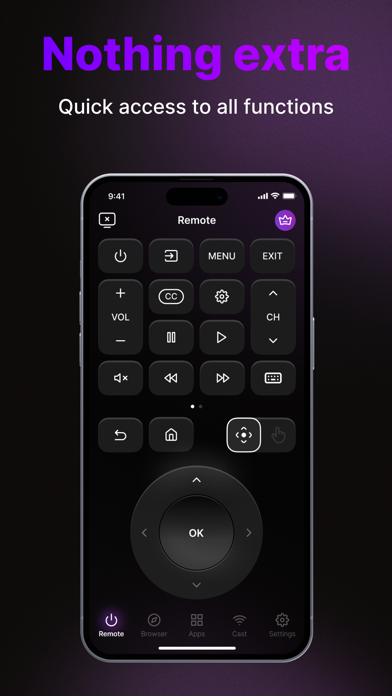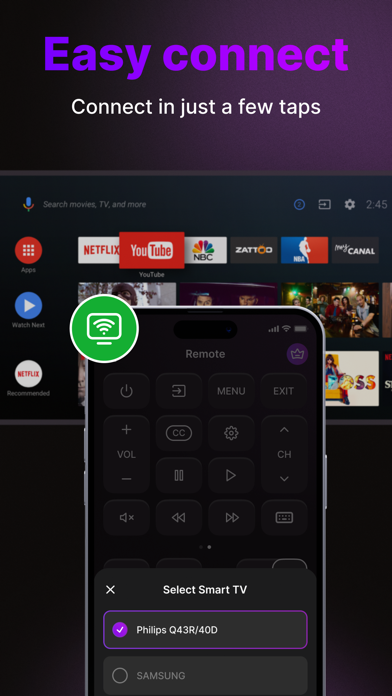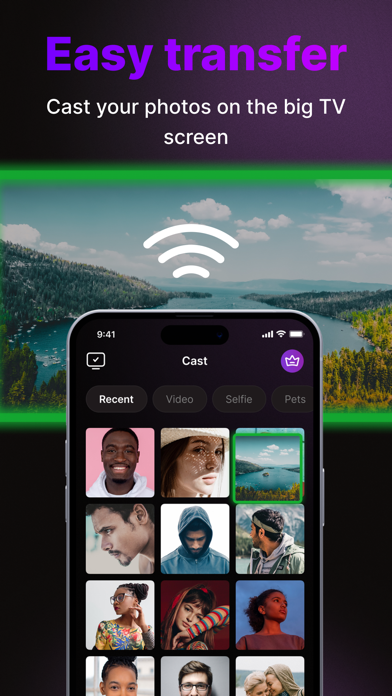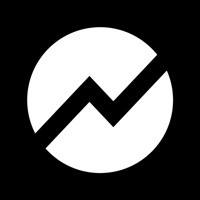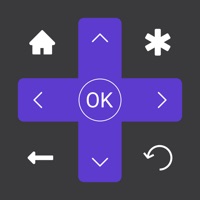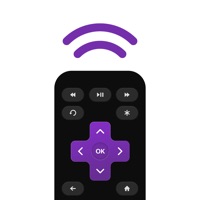How to Delete Remote Control. save (34.63 MB)
Published by Marta Perytova on 2023-07-27We have made it super easy to delete Remote Control for most TV account and/or app.
Table of Contents:
Guide to Delete Remote Control for most TV 👇
Things to note before removing Remote Control:
- The developer of Remote Control is Marta Perytova and all inquiries must go to them.
- Check the Terms of Services and/or Privacy policy of Marta Perytova to know if they support self-serve account deletion:
- The GDPR gives EU and UK residents a "right to erasure" meaning that you can request app developers like Marta Perytova to delete all your data it holds. Marta Perytova must comply within 1 month.
- The CCPA lets American residents request that Marta Perytova deletes your data or risk incurring a fine (upto $7,500 dollars).
-
Data Not Linked to You: The following data may be collected but it is not linked to your identity:
- Purchases
- Location
- Contact Info
- Identifiers
- Diagnostics
↪️ Steps to delete Remote Control account:
1: Visit the Remote Control website directly Here →
2: Contact Remote Control Support/ Customer Service:
- 100% Contact Match
- Developer: Hitchhike Tech
- E-Mail: pmoooore@gmail.com
- Website: Visit Remote Control Website
- 100% Contact Match
- Developer: SensusTech LLC
- E-Mail: support@sensustech.com
- Website: Visit SensusTech LLC Website
- Support channel
- Vist Terms/Privacy
3: Check Remote Control's Terms/Privacy channels below for their data-deletion Email:
Deleting from Smartphone 📱
Delete on iPhone:
- On your homescreen, Tap and hold Remote Control for most TV until it starts shaking.
- Once it starts to shake, you'll see an X Mark at the top of the app icon.
- Click on that X to delete the Remote Control for most TV app.
Delete on Android:
- Open your GooglePlay app and goto the menu.
- Click "My Apps and Games" » then "Installed".
- Choose Remote Control for most TV, » then click "Uninstall".
Have a Problem with Remote Control for most TV? Report Issue
🎌 About Remote Control for most TV
1. No need to switch between apps or search for content on your TV - simply launch the built-in browser within the Remote Control app, find the video you want to watch, and stream it seamlessly on your TV.
2. Whether it's reliving cherished memories or sharing moments with friends and family, simply select the media from your device's gallery, tap the casting icon, and watch as your content comes to life on the big screen.
3. The app is designed to be accessible to users of all ages and technical expertise, making it a versatile tool for anyone looking to enhance their TV viewing and media streaming capabilities.
4. Introducing Remote Control - your ultimate iOS mobile app for seamless TV remote control and media casting.
5. Effortlessly navigate channels, adjust volume, and control essential functions directly from your iPhone or iPad.
6. - User-Friendly Interface: Remote Control boasts a user-friendly interface designed for simplicity and convenience.
7. With this powerful app, you can effortlessly manage your TV, access essential functions, and enhance your viewing experience.
8. - Photo and Video Casting: cast your favorite photos and videos onto your TV for a more immersive viewing experience.
9. - Built-in Browser Video Playback: the app also features a built-in browser that allows you to explore the web and play videos directly on your TV.
10. Effortlessly navigate through intuitive controls and menus, ensuring a smooth and enjoyable user experience.
11. - Any unused portion of a free trial period, will be forfeited when the user purchases a subscription to that publication, where applicable.
12. - Account will be charged for renewal within 24-hours prior to the end of the current period, and identify the cost of the renewal.
13. - Subscriptions may be managed by the user and auto-renewal may be turned off by going to the user’s Account Settings after purchase.
14. Compatible with a wide range of popular TV brands and models, this app ensures a seamless integration with your home entertainment system.