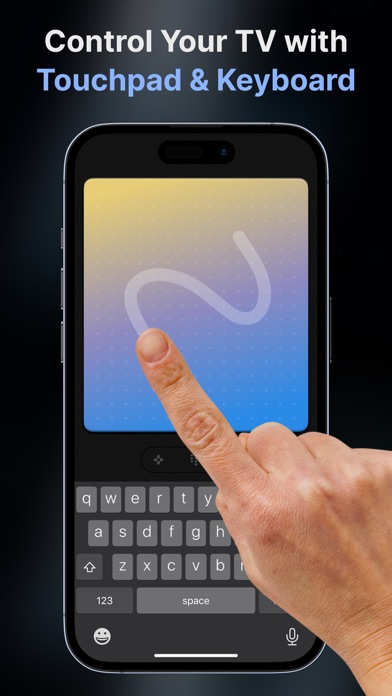How to Delete Smart TV Remote Control App #1. save (180.42 MB)
Published by Andrii Rozhkov on 2024-02-12We have made it super easy to delete Smart TV Remote Control App #1 account and/or app.
Table of Contents:
Guide to Delete Smart TV Remote Control App #1 👇
Things to note before removing Smart TV Remote Control App #1:
- The developer of Smart TV Remote Control App #1 is Andrii Rozhkov and all inquiries must go to them.
- Check the Terms of Services and/or Privacy policy of Andrii Rozhkov to know if they support self-serve account deletion:
- The GDPR gives EU and UK residents a "right to erasure" meaning that you can request app developers like Andrii Rozhkov to delete all your data it holds. Andrii Rozhkov must comply within 1 month.
- The CCPA lets American residents request that Andrii Rozhkov deletes your data or risk incurring a fine (upto $7,500 dollars).
↪️ Steps to delete Smart TV Remote Control App #1 account:
1: Visit the Smart TV Remote Control App #1 website directly Here →
2: Contact Smart TV Remote Control App #1 Support/ Customer Service:
- Verified email
- Contact e-Mail: andriirozhkov38@gmail.com
- 11.43% Contact Match
- Developer: VIZIO
- E-Mail: customersupport@vizio.com
- Website: Visit Smart TV Remote Control App #1 Website
3: Check Smart TV Remote Control App #1's Terms/Privacy channels below for their data-deletion Email:
Deleting from Smartphone 📱
Delete on iPhone:
- On your homescreen, Tap and hold Smart TV Remote Control App #1 until it starts shaking.
- Once it starts to shake, you'll see an X Mark at the top of the app icon.
- Click on that X to delete the Smart TV Remote Control App #1 app.
Delete on Android:
- Open your GooglePlay app and goto the menu.
- Click "My Apps and Games" » then "Installed".
- Choose Smart TV Remote Control App #1, » then click "Uninstall".
Have a Problem with Smart TV Remote Control App #1? Report Issue
🎌 About Smart TV Remote Control App #1
1. *Your account will be charged for renewal within 24 hours prior to the end of the current period, and identify the cost of the renewal.
2. *Subscriptions may be managed by you and auto-renewal may be turned off by going to the user's iTunes Account Settings.
3. *Pricing in countries may vary and actual charges may be converted to your local currency depending on the country of residence.
4. *Payment will be charged to iTunes Account at confirmation of purchase.
5. Auto-renew can be turned off at least 24 hours before the end of the current period.
6. Easily switch channels, adjust volume, and navigate through your preferred services with just a few taps.
7. Turn your Smart TV into a controllable device with your iOS gadget.
8. *Subscription will be automatically renewed.