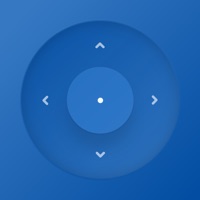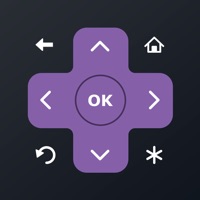How to Delete SmarTVG Remote Control. save (81.42 MB)
Published by Margarita Semenchyk on 2023-08-31We have made it super easy to delete SmarTVG Remote Control for TV account and/or app.
Table of Contents:
Guide to Delete SmarTVG Remote Control for TV 👇
Things to note before removing SmarTVG Remote Control:
- The developer of SmarTVG Remote Control is Margarita Semenchyk and all inquiries must go to them.
- Check the Terms of Services and/or Privacy policy of Margarita Semenchyk to know if they support self-serve account deletion:
- The GDPR gives EU and UK residents a "right to erasure" meaning that you can request app developers like Margarita Semenchyk to delete all your data it holds. Margarita Semenchyk must comply within 1 month.
- The CCPA lets American residents request that Margarita Semenchyk deletes your data or risk incurring a fine (upto $7,500 dollars).
-
Data Not Collected: The developer does not collect any data from this app.
↪️ Steps to delete SmarTVG Remote Control account:
1: Visit the SmarTVG Remote Control website directly Here →
2: Contact SmarTVG Remote Control Support/ Customer Service:
- Verified email
- Contact e-Mail: margaritasemenchyk930@gmail.com
- 55.32% Contact Match
- Developer: Smart Tv remote control
- E-Mail: help.smarttvremotes@hotmail.com
- Website: Visit SmarTVG Remote Control Website
- 85.71% Contact Match
- Developer: Speedyy Apps
- E-Mail: speedyapps01@gmail.com
- Website: Visit Speedyy Apps Website
- Support channel
- Vist Terms/Privacy
3: Check SmarTVG Remote Control's Terms/Privacy channels below for their data-deletion Email:
Deleting from Smartphone 📱
Delete on iPhone:
- On your homescreen, Tap and hold SmarTVG Remote Control for TV until it starts shaking.
- Once it starts to shake, you'll see an X Mark at the top of the app icon.
- Click on that X to delete the SmarTVG Remote Control for TV app.
Delete on Android:
- Open your GooglePlay app and goto the menu.
- Click "My Apps and Games" » then "Installed".
- Choose SmarTVG Remote Control for TV, » then click "Uninstall".
Have a Problem with SmarTVG Remote Control for TV? Report Issue
🎌 About SmarTVG Remote Control for TV
1. SmarTVG Remote Control for TV offers a user-friendly remote control experience, complete with a keyboard, touchpad, and a channel list for your smart TV.
2. By connecting an iPhone and a TV to the same Wi-Fi network, you can effortlessly control the TV using your mobile device through a simple pairing routine.
3. — Your account will be charged for renewal within 24 hours prior to the end of the current period, and identify the cost of the renewal.
4. *Effortlessly manage your TV using the integrated keyboard control.
5. — Subscriptions may be managed by you and auto-renewal may be turned off by going to the user's iTunes Account Settings.
6. *Seamlessly operate your TV with the remote control functionality.
7. *Enjoy precise touchpad navigation designed for TV control.
8. — Pricing in countries may vary and actual charges may be converted to your local currency depending on the country of residence.
9. *Swiftly switch between channels using the dedicated up/down buttons.
10. — Payment will be charged to iTunes Account at confirmation of purchase.
11. Auto-renew can be turned off at least 24 hours before the end of the current period.
12. *Fine-tune the volume with convenient up/down controls.
13. *Initiate and access your TV applications with ease.
14. *Conveniently reconnect to previously paired devices automatically.