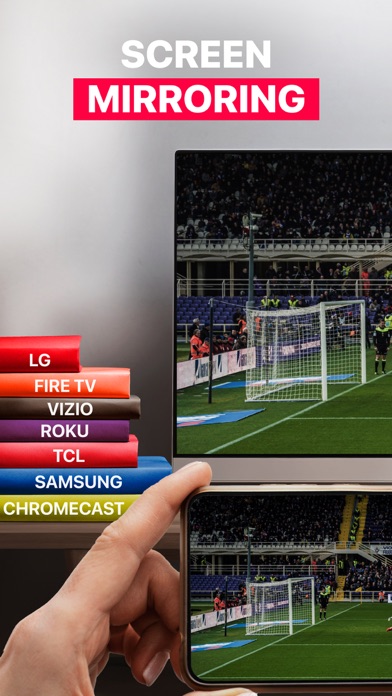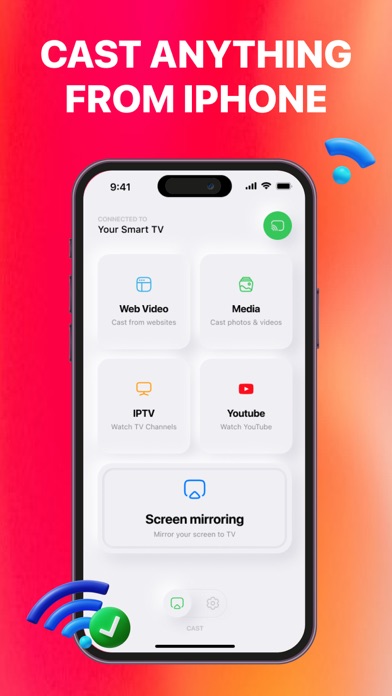How to Delete Screen Mirroring · Smart TV. save (117.79 MB)
Published by Aquin on 2024-06-17We have made it super easy to delete Screen Mirroring · Smart TV account and/or app.
Table of Contents:
Guide to Delete Screen Mirroring · Smart TV 👇
Things to note before removing Screen Mirroring · Smart TV:
- The developer of Screen Mirroring · Smart TV is Aquin and all inquiries must go to them.
- Check the Terms of Services and/or Privacy policy of Aquin to know if they support self-serve account deletion:
- The GDPR gives EU and UK residents a "right to erasure" meaning that you can request app developers like Aquin to delete all your data it holds. Aquin must comply within 1 month.
- The CCPA lets American residents request that Aquin deletes your data or risk incurring a fine (upto $7,500 dollars).
-
Data Used to Track You: The following data may be used to track you across apps and websites owned by other companies:
- Identifiers
- Usage Data
-
Data Linked to You: The following data may be collected and linked to your identity:
- Identifiers
- Usage Data
-
Data Not Linked to You: The following data may be collected but it is not linked to your identity:
- Diagnostics
↪️ Steps to delete Screen Mirroring · Smart TV account:
1: Visit the Screen Mirroring · Smart TV website directly Here →
2: Contact Screen Mirroring · Smart TV Support/ Customer Service:
- 72.73% Contact Match
- Developer: 2kit consulting
- E-Mail: info@screenmirroring.app
- Website: Visit Screen Mirroring · Smart TV Website
- 72.73% Contact Match
- Developer: InShot Inc.
- E-Mail: support@inshot.com
- Website: Visit InShot Inc. Website
- Support channel
- Vist Terms/Privacy
3: Check Screen Mirroring · Smart TV's Terms/Privacy channels below for their data-deletion Email:
Deleting from Smartphone 📱
Delete on iPhone:
- On your homescreen, Tap and hold Screen Mirroring · Smart TV until it starts shaking.
- Once it starts to shake, you'll see an X Mark at the top of the app icon.
- Click on that X to delete the Screen Mirroring · Smart TV app.
Delete on Android:
- Open your GooglePlay app and goto the menu.
- Click "My Apps and Games" » then "Installed".
- Choose Screen Mirroring · Smart TV, » then click "Uninstall".
Have a Problem with Screen Mirroring · Smart TV? Report Issue
🎌 About Screen Mirroring · Smart TV
1. Easily mirror your phone's screen and cast media to your TV with just a single click.
2. This app is compatible with all major Smart TVs and popular streaming devices, requiring no additional hardware or software.
3. • Media Enjoyment: Share photos and videos on your TV for an enhanced viewing experience.
4. • Cast photos and videos from various sources, including your Photo Library or the web.
5. • Mirror your phone screen to the TV, showcasing anything you need.
6. Note: To enable mirroring, ensure that your devices are connected to the same Wi-Fi network.
7. • Presentations: Easily showcase your presentations on a large screen.
8. • IPTV: Quickly access and enjoy your favorite channels.
9. It's essential to turn off any VPN or proxy settings to successfully connect to your TV.