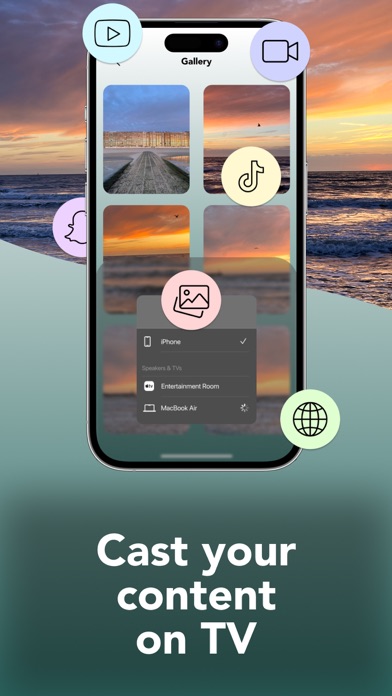How to Delete Screen Mirroring. save (22.50 MB)
Published by Nichel Cenich on 2024-07-04We have made it super easy to delete Screen Mirroring: Smart TV App account and/or app.
Table of Contents:
Guide to Delete Screen Mirroring: Smart TV App 👇
Things to note before removing Screen Mirroring:
- The developer of Screen Mirroring is Nichel Cenich and all inquiries must go to them.
- Check the Terms of Services and/or Privacy policy of Nichel Cenich to know if they support self-serve account deletion:
- https://docs.google.com/document/d/1iI35uS4gkDYHtW_D9i22-AdKHy0WpRU5z61aDKoUfQY/edit?usp=sharing
- https://docs.google.com/document/d/1bnafsDeHQqA7cQcVbPYsjO8PrzL7rvwzbJ-Ey1yVsGI/edit?usp=sharing
- https://docs.google.com/document/d/1Kfn2gsyHXKp0S80caZHhbhNRiqL8oLIdI9Dy74ZBknQ/edit?usp=sharing
- https://docs.google.com/document/d/1xFI9N4aMMzeMZDjiKIfqKZVwZMmjQzUwez6ZZXsJX50/edit?usp=sharing
- https://docs.google.com/document/d/1SkZXKMAsWi9c91g_fw9SyLzwu8OvK0dmiQc3Xd6yjDY/edit?usp=sharing
- https://docs.google.com/document/d/1iI35uS4gkDYHtW_D9i22-AdKHy0WpRU5z61aDKoUfQY/edit?usp=sharing
- The GDPR gives EU and UK residents a "right to erasure" meaning that you can request app developers like Nichel Cenich to delete all your data it holds. Nichel Cenich must comply within 1 month.
- The CCPA lets American residents request that Nichel Cenich deletes your data or risk incurring a fine (upto $7,500 dollars).
-
Data Not Linked to You: The following data may be collected but it is not linked to your identity:
- Usage Data
- Diagnostics
↪️ Steps to delete Screen Mirroring account:
1: Visit the Screen Mirroring website directly Here →
2: Contact Screen Mirroring Support/ Customer Service:
- 100% Contact Match
- Developer: InShot Inc.
- E-Mail: support@inshot.com
- Website: Visit Screen Mirroring Website
- 72.73% Contact Match
- Developer: TV Cast
- E-Mail: support@tvcast.in
- Website: Visit TV Cast Website
- Support channel
- Vist Terms/Privacy
3: Check Screen Mirroring's Terms/Privacy channels below for their data-deletion Email:
- https://docs.google.com/document/d/1iI35uS4gkDYHtW_D9i22-AdKHy0WpRU5z61aDKoUfQY/edit?usp=sharing
- https://docs.google.com/document/d/1bnafsDeHQqA7cQcVbPYsjO8PrzL7rvwzbJ-Ey1yVsGI/edit?usp=sharing
- https://docs.google.com/document/d/1Kfn2gsyHXKp0S80caZHhbhNRiqL8oLIdI9Dy74ZBknQ/edit?usp=sharing
- https://docs.google.com/document/d/1xFI9N4aMMzeMZDjiKIfqKZVwZMmjQzUwez6ZZXsJX50/edit?usp=sharing
- https://docs.google.com/document/d/1SkZXKMAsWi9c91g_fw9SyLzwu8OvK0dmiQc3Xd6yjDY/edit?usp=sharing
Deleting from Smartphone 📱
Delete on iPhone:
- On your homescreen, Tap and hold Screen Mirroring: Smart TV App until it starts shaking.
- Once it starts to shake, you'll see an X Mark at the top of the app icon.
- Click on that X to delete the Screen Mirroring: Smart TV App app.
Delete on Android:
- Open your GooglePlay app and goto the menu.
- Click "My Apps and Games" » then "Installed".
- Choose Screen Mirroring: Smart TV App, » then click "Uninstall".
Have a Problem with Screen Mirroring: Smart TV App? Report Issue
🎌 About Screen Mirroring: Smart TV App
1. Payments for subscriptions are charged through your iTunes account upon purchase confirmation, and subscriptions renew automatically unless auto-renew is turned off at least 24 hours before the end of the current period.
2. Our app allows users to effortlessly cast their phone's screen to any compatible smart TV wirelessly, ensuring a lag-free experience.
3. To start mirroring your phone’s screen to your TV, ensure both devices are connected to the same Wi-Fi network.
4. Manage your subscriptions easily, and note that any unused portion of a free trial will be forfeited when you subscribe to the publication, where applicable.
5. Open the app, connect to your TV, and select the "Screen Mirroring""button.
6. This versatile app is perfect for various activities, such as giving presentations or enjoying movies on your TV.
7. Follow the on-screen instructions to begin mirroring without any delay.
8. The app offers a premium version that unlocks all features.