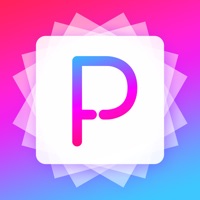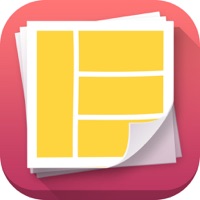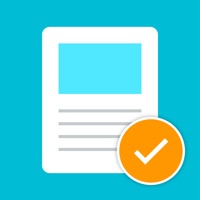How to Delete Photo Collage Q, Photo Editor. save (101.95 MB)
Published by 峰华 黄 on 2024-03-04We have made it super easy to delete Photo Collage Q, Photo Editor account and/or app.
Table of Contents:
Guide to Delete Photo Collage Q, Photo Editor 👇
Things to note before removing Photo Collage Q, Photo Editor:
- The developer of Photo Collage Q, Photo Editor is 峰华 黄 and all inquiries must go to them.
- Check the Terms of Services and/or Privacy policy of 峰华 黄 to know if they support self-serve account deletion:
- The GDPR gives EU and UK residents a "right to erasure" meaning that you can request app developers like 峰华 黄 to delete all your data it holds. 峰华 黄 must comply within 1 month.
- The CCPA lets American residents request that 峰华 黄 deletes your data or risk incurring a fine (upto $7,500 dollars).
↪️ Steps to delete Photo Collage Q, Photo Editor account:
1: Visit the Photo Collage Q, Photo Editor website directly Here →
2: Contact Photo Collage Q, Photo Editor Support/ Customer Service:
- 76.36% Contact Match
- Developer: Photo Editor & Collage Maker
- E-Mail: photostudio.feedback@gmail.com
- Website: Visit Photo Collage Q, Photo Editor Website
3: Check Photo Collage Q, Photo Editor's Terms/Privacy channels below for their data-deletion Email:
Deleting from Smartphone 📱
Delete on iPhone:
- On your homescreen, Tap and hold Photo Collage Q, Photo Editor until it starts shaking.
- Once it starts to shake, you'll see an X Mark at the top of the app icon.
- Click on that X to delete the Photo Collage Q, Photo Editor app.
Delete on Android:
- Open your GooglePlay app and goto the menu.
- Click "My Apps and Games" » then "Installed".
- Choose Photo Collage Q, Photo Editor, » then click "Uninstall".
Have a Problem with Photo Collage Q, Photo Editor? Report Issue
🎌 About Photo Collage Q, Photo Editor
1. Photo Editor Q professional photo Collage app, to meet your various picture stitching needs.
2. Users manage the subscription service, that is, they can go to user account Settings to turn off automatic subscription after purchase.