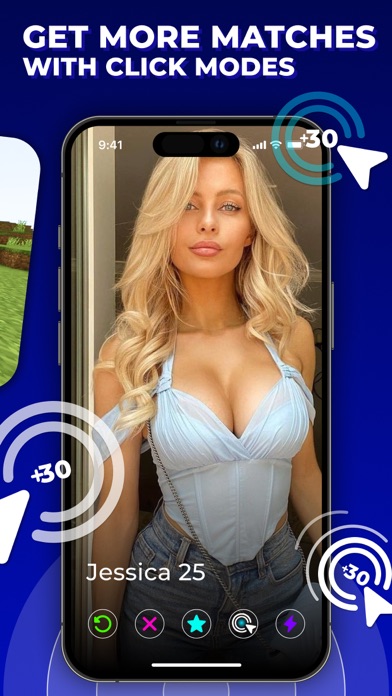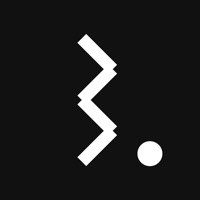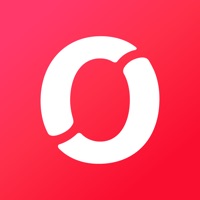How to Delete AutoClicker. save (169.35 MB)
Published by Murari Anand on 2024-04-18We have made it super easy to delete AutoClicker - Tapping Tool account and/or app.
Table of Contents:
Guide to Delete AutoClicker - Tapping Tool 👇
Things to note before removing AutoClicker:
- The developer of AutoClicker is Murari Anand and all inquiries must go to them.
- Check the Terms of Services and/or Privacy policy of Murari Anand to know if they support self-serve account deletion:
- The GDPR gives EU and UK residents a "right to erasure" meaning that you can request app developers like Murari Anand to delete all your data it holds. Murari Anand must comply within 1 month.
- The CCPA lets American residents request that Murari Anand deletes your data or risk incurring a fine (upto $7,500 dollars).
↪️ Steps to delete AutoClicker account:
1: Visit the AutoClicker website directly Here →
2: Contact AutoClicker Support/ Customer Service:
- 95.65% Contact Match
- Developer: True Developers Studio
- E-Mail: truedevelopersstudio@gmail.com
- Website: Visit AutoClicker Website
- 55% Contact Match
- Developer: gc auto clicker
- E-Mail: drinkinggamesforparty@gmail.com
- Website: Visit gc auto clicker Website
3: Check AutoClicker's Terms/Privacy channels below for their data-deletion Email:
Deleting from Smartphone 📱
Delete on iPhone:
- On your homescreen, Tap and hold AutoClicker - Tapping Tool until it starts shaking.
- Once it starts to shake, you'll see an X Mark at the top of the app icon.
- Click on that X to delete the AutoClicker - Tapping Tool app.
Delete on Android:
- Open your GooglePlay app and goto the menu.
- Click "My Apps and Games" » then "Installed".
- Choose AutoClicker - Tapping Tool, » then click "Uninstall".
Have a Problem with AutoClicker - Tapping Tool? Report Issue
🎌 About AutoClicker - Tapping Tool
1. Whether it's scrolling through a document while keeping an active chat open, or managing different aspects of a game, the Split Click Mode ensures that you can do more, effortlessly.
2. This mode keeps your content fresh and updated without the need for constant manual scrolling or tapping.
3. Please be aware: Any unused portion of a free trial period will be forfeited upon upgrading to a premium subscription during the trial period.
4. The Single Click Mode is a changer for those repetitive tasks that require constant tapping.
5. Important Notice: There are no complimentary features available! To unlock the content and functionalities of the app, a subscription is required.
6. For users who multitask, the Split Click Mode is an absolute necessity.
7. Whether it's for gaming or browsing, this feature saves you time and effort, allowing you to focus on more important tasks.
8. This versatile tool is packed with features that cater to a variety of needs, whether you're browsing, playing games, or controlling your TV.
9. This mode allows you to set up a tap point on your screen, automating the process with precision and ease.
10. - Subscriptions with free trial periods will transition to paid subscriptions automatically.
11. Manage or cancel the automatic renewal of the trial through your Account Settings post-purchase.
12. It's particularly useful for those who need real-time updates from websites or apps, ensuring you're always in the loop with the latest information.
13. Next up is the Auto Refresh Mode, a must-have for the avid refresher.
14. - Subscriptions will automatically renew unless turned off at least 24 hours before the current period ends.