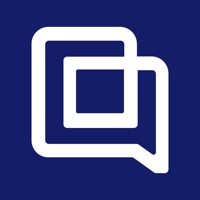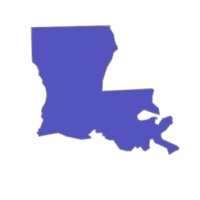How to Delete Micad Helpdesk Advanced. save (3.20 MB)
Published by bctec LtdWe have made it super easy to delete Micad Helpdesk Advanced account and/or app.
Table of Contents:
Guide to Delete Micad Helpdesk Advanced 👇
Things to note before removing Micad Helpdesk Advanced:
- The developer of Micad Helpdesk Advanced is bctec Ltd and all inquiries must go to them.
- The GDPR gives EU and UK residents a "right to erasure" meaning that you can request app developers like bctec Ltd to delete all your data it holds. bctec Ltd must comply within 1 month.
- The CCPA lets American residents request that bctec Ltd deletes your data or risk incurring a fine (upto $7,500 dollars).
↪️ Steps to delete Micad Helpdesk Advanced account:
1: Visit the Micad Helpdesk Advanced website directly Here →
2: Contact Micad Helpdesk Advanced Support/ Customer Service:
- 38.71% Contact Match
- Developer: Micad Systems (UK)
- E-Mail: info@micad.co.uk
- Website: Visit Micad Helpdesk Advanced Website
Deleting from Smartphone 📱
Delete on iPhone:
- On your homescreen, Tap and hold Micad Helpdesk Advanced until it starts shaking.
- Once it starts to shake, you'll see an X Mark at the top of the app icon.
- Click on that X to delete the Micad Helpdesk Advanced app.
Delete on Android:
- Open your GooglePlay app and goto the menu.
- Click "My Apps and Games" » then "Installed".
- Choose Micad Helpdesk Advanced, » then click "Uninstall".
Have a Problem with Micad Helpdesk Advanced? Report Issue
🎌 About Micad Helpdesk Advanced
1. The Micad HelpDesk Advanced app is used to remotely receive reactive and planned preventative maintenance jobs as well as soft service requests.
2. Engineers can be given the ability to create their own work from any fault found whilst working on other jobs or join a colleague where assistance is required.
3. Stock parts can be assigned to provide material costs and photos uploaded to evidence completion or to communicate with other technicians or supervisors.
4. In offline mode, job data will be stored on the device and will synchronise back to the system when an internet connection is re-established.
5. Location Services must be turned on in order to send GPS data; Notifications turned on to receive Push Notifications.
6. Please ensure that your network provider can offer a reliable 3G/4G data service for your geographical area.
7. Work can be paused and continued the next day if incomplete or sent back to a supervisor if lacking materials or manpower.
8. This App uses one PDA licence from the Micad HelpDesk system.
9. This App requires a reliable internet connection.
10. Continued use of GPS running in the background can dramatically decrease battery life.
11. When a job is started, it will activate a stopwatch to accurately feedback on how long is taken to complete the job.