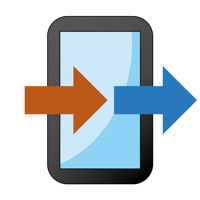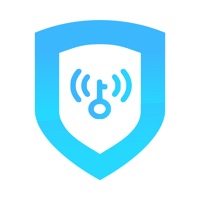How to Delete One Smart TV Universal Remote. save (56.58 MB)
Published by Octave Gousse on 2024-09-11We have made it super easy to delete One Smart TV Universal Remote account and/or app.
Table of Contents:
Guide to Delete One Smart TV Universal Remote 👇
Things to note before removing One Smart TV Universal Remote:
- The developer of One Smart TV Universal Remote is Octave Gousse and all inquiries must go to them.
- Check the Terms of Services and/or Privacy policy of Octave Gousse to know if they support self-serve account deletion:
- The GDPR gives EU and UK residents a "right to erasure" meaning that you can request app developers like Octave Gousse to delete all your data it holds. Octave Gousse must comply within 1 month.
- The CCPA lets American residents request that Octave Gousse deletes your data or risk incurring a fine (upto $7,500 dollars).
-
Data Used to Track You: The following data may be used to track you across apps and websites owned by other companies:
- Usage Data
- Diagnostics
-
Data Not Linked to You: The following data may be collected but it is not linked to your identity:
- Usage Data
- Diagnostics
↪️ Steps to delete One Smart TV Universal Remote account:
1: Visit the One Smart TV Universal Remote website directly Here →
2: Contact One Smart TV Universal Remote Support/ Customer Service:
- 27.91% Contact Match
- Developer: Hitchhike Tech
- E-Mail: support@inston.ltd
- Website: Visit One Smart TV Universal Remote Website
- 66.67% Contact Match
- Developer: Smart Tv remote control
- E-Mail: help.smarttvremotes@hotmail.com
- Website: Visit Smart Tv remote control Website
- Support channel
- Vist Terms/Privacy
3: Check One Smart TV Universal Remote's Terms/Privacy channels below for their data-deletion Email:
Deleting from Smartphone 📱
Delete on iPhone:
- On your homescreen, Tap and hold One Smart TV Universal Remote until it starts shaking.
- Once it starts to shake, you'll see an X Mark at the top of the app icon.
- Click on that X to delete the One Smart TV Universal Remote app.
Delete on Android:
- Open your GooglePlay app and goto the menu.
- Click "My Apps and Games" » then "Installed".
- Choose One Smart TV Universal Remote, » then click "Uninstall".
Have a Problem with One Smart TV Universal Remote? Report Issue
🎌 About One Smart TV Universal Remote
1. You can cancel your subscription or free trial in the iTunes settings at least 24-hours before the end of the free trial period.
2. The cancellation will take effect the day after the last day of the current subscription period and you will be downgraded to the free service.
3. Subscription with a free trial period will automatically renew to a paid subscription.
4. * Subscription payments will be charged to your iTunes account at confirmation of your purchase and upon commencement of each renewal term.
5. Perfect for smart homes, our remote control app is designed to make your TV viewing experience more enjoyable and hassle-free.
6. Switch channels, adjust volume, and access smart apps all from your phone.
7. Compatible with most TV brands, our app offers a seamless and intuitive user experience.
8. Control your TV with ease using our universal TV remote app.
9. No more juggling multiple remotes – enjoy the convenience of controlling your TV with a single app.