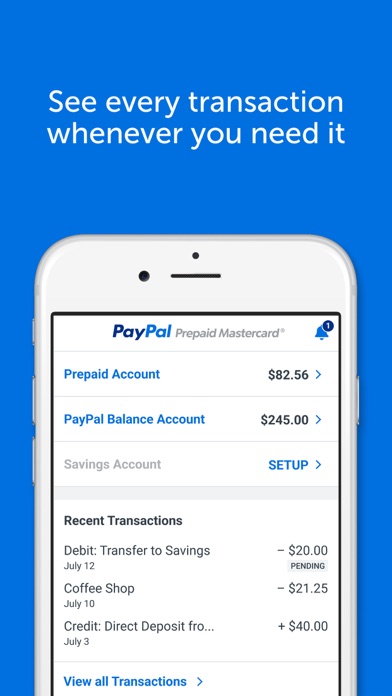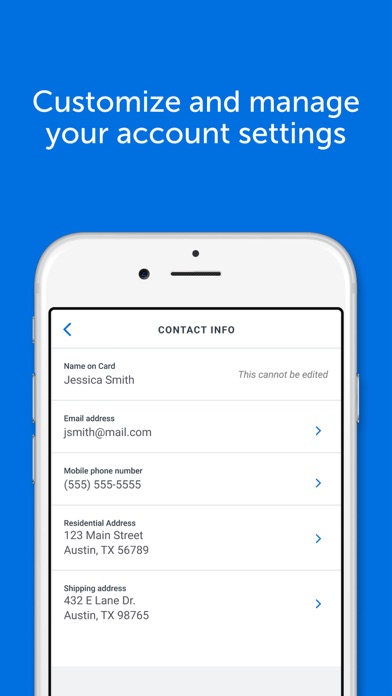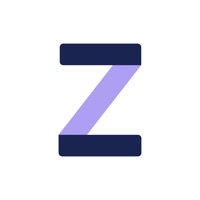Cancel PayPal Prepaid Subscription & Save $9.99
Published by NETSPEND CORPORATION on 2025-06-30Uncover the ways NETSPEND CORPORATION (the company) bills you and cancel your PayPal Prepaid subscription.
🚨 Guide to Canceling PayPal Prepaid 👇
Note before cancelling:
- How easy is it to cancel PayPal Prepaid? It is Fairly Hard to Cancel a PayPal Prepaid subscription.
- The developer of PayPal Prepaid is NETSPEND CORPORATION and all inquiries go to them.
- Check the Terms of Services and/or Privacy policy of NETSPEND CORPORATION to know if they support self-serve subscription cancellation:
- Always cancel subscription 24 hours before it ends.
Your Potential Savings 💸
**Pricing data is based on average subscription prices reported by AppCutter.com users..
| Duration | Amount (USD) |
|---|---|
| One-time savings | $9.99 |
🌐 Cancel directly via PayPal Prepaid
- 🌍 Contact PayPal Prepaid Support
- Mail PayPal Prepaid requesting that they cancel your account:
- E-Mail: prepaid@paypal.com
- Login to your PayPal Prepaid account.
- In the menu section, look for any of these: "Billing", "Subscription", "Payment", "Manage account", "Settings".
- Click the link, then follow the prompts to cancel your subscription.
End PayPal Prepaid subscription on iPhone/iPad:
- Goto Settings » ~Your name~ » "Subscriptions".
- Click PayPal Prepaid (subscription) » Cancel
Cancel subscription on Android:
- Goto Google PlayStore » Menu » "Subscriptions"
- Click on PayPal Prepaid
- Click "Cancel Subscription".
💳 Cancel PayPal Prepaid on Paypal:
- Goto Paypal.com .
- Click "Settings" » "Payments" » "Manage Automatic Payments" (in Automatic Payments dashboard).
- You'll see a list of merchants you've subscribed to.
- Click on "PayPal Prepaid" or "NETSPEND CORPORATION" to cancel.
Have a Problem with PayPal Prepaid? Report Issue
Reviews & Common Issues: 1 Comments
By Zobeida cameron
4 years agoI want to lose my account
About PayPal Prepaid?
1. * Mobile Check Load is a service provided by First Century Bank, N.A. and Ingo Money, Inc., subject to the First Century Bank and Ingo Money Terms and Conditions, and Privacy Policy.
2. ** While this feature is available for free, certain other transaction fees and costs, terms, and conditions are associated with the use of this Card.
3. Additional transaction fees, costs, terms and conditions may be associated with the funding and use of your card.
4. Fees apply for approved Money in Minutes transactions funded to your card.
5. Ingo Money reserves the right to recover losses resulting from illegal or fraudulent use of the Ingo Money Service.