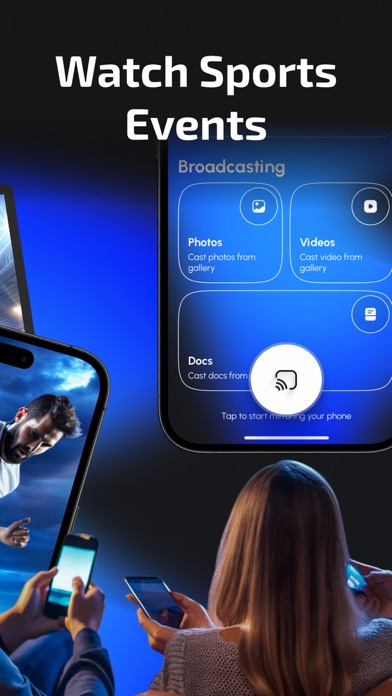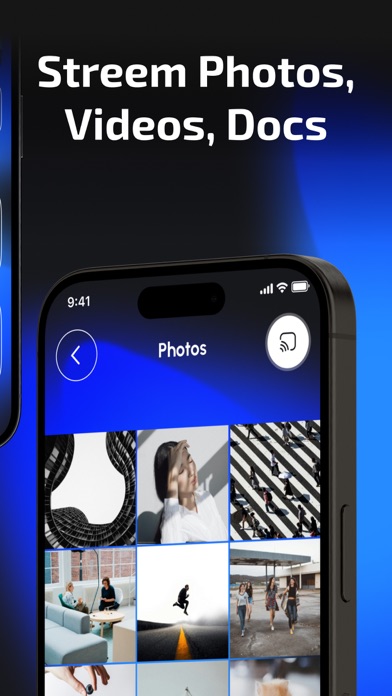How to Delete Screen Mirroring • TV Cast App. save (56.50 MB)
Published by Edward Malone on 2024-09-11We have made it super easy to delete Screen Mirroring • TV Cast App account and/or app.
Table of Contents:
Guide to Delete Screen Mirroring • TV Cast App 👇
Things to note before removing Screen Mirroring • TV Cast App:
- The developer of Screen Mirroring • TV Cast App is Edward Malone and all inquiries must go to them.
- Check the Terms of Services and/or Privacy policy of Edward Malone to know if they support self-serve account deletion:
- The GDPR gives EU and UK residents a "right to erasure" meaning that you can request app developers like Edward Malone to delete all your data it holds. Edward Malone must comply within 1 month.
- The CCPA lets American residents request that Edward Malone deletes your data or risk incurring a fine (upto $7,500 dollars).
-
Data Not Collected: The developer does not collect any data from this app.
↪️ Steps to delete Screen Mirroring • TV Cast App account:
1: Visit the Screen Mirroring • TV Cast App website directly Here →
2: Contact Screen Mirroring • TV Cast App Support/ Customer Service:
- 19.05% Contact Match
- Developer: Moonbow Apps
- E-Mail: feedback.moonbow@gmail.com
- Website: Visit Screen Mirroring • TV Cast App Website
- Support channel
- Vist Terms/Privacy
3: Check Screen Mirroring • TV Cast App's Terms/Privacy channels below for their data-deletion Email:
Deleting from Smartphone 📱
Delete on iPhone:
- On your homescreen, Tap and hold Screen Mirroring • TV Cast App until it starts shaking.
- Once it starts to shake, you'll see an X Mark at the top of the app icon.
- Click on that X to delete the Screen Mirroring • TV Cast App app.
Delete on Android:
- Open your GooglePlay app and goto the menu.
- Click "My Apps and Games" » then "Installed".
- Choose Screen Mirroring • TV Cast App, » then click "Uninstall".
Have a Problem with Screen Mirroring • TV Cast App? Report Issue
🎌 About Screen Mirroring • TV Cast App
1. The Screen Mirroring app lets you effortlessly mirror your iPhone screen to any smart TV with excellent quality and zero lag.
2. Draw with your kids, share ideas with colleagues, or present to students—all in real time on a big screen.
3. Easily display it on a larger screen with Screen Mirroring.
4. Show them on your TV for an enhanced viewing experience.