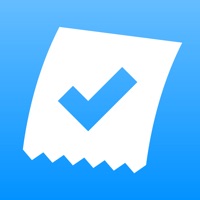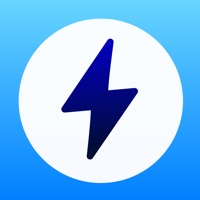How to Delete PDF Scanner. save (38.85 MB)
Published by Genowefa Kowalska on 2024-09-29We have made it super easy to delete PDF Scanner: Scanning Document account and/or app.
Table of Contents:
Guide to Delete PDF Scanner: Scanning Document 👇
Things to note before removing PDF Scanner:
- The developer of PDF Scanner is Genowefa Kowalska and all inquiries must go to them.
- Check the Terms of Services and/or Privacy policy of Genowefa Kowalska to know if they support self-serve account deletion:
- The GDPR gives EU and UK residents a "right to erasure" meaning that you can request app developers like Genowefa Kowalska to delete all your data it holds. Genowefa Kowalska must comply within 1 month.
- The CCPA lets American residents request that Genowefa Kowalska deletes your data or risk incurring a fine (upto $7,500 dollars).
-
Data Not Linked to You: The following data may be collected but it is not linked to your identity:
- Usage Data
- Diagnostics
↪️ Steps to delete PDF Scanner account:
1: Visit the PDF Scanner website directly Here →
2: Contact PDF Scanner Support/ Customer Service:
- 57.14% Contact Match
- Developer: Adobe
- E-Mail: Grp-adobescan-android@adobe.com
- Website: Visit PDF Scanner Website
- Support channel
- Vist Terms/Privacy
3: Check PDF Scanner's Terms/Privacy channels below for their data-deletion Email:
Deleting from Smartphone 📱
Delete on iPhone:
- On your homescreen, Tap and hold PDF Scanner: Scanning Document until it starts shaking.
- Once it starts to shake, you'll see an X Mark at the top of the app icon.
- Click on that X to delete the PDF Scanner: Scanning Document app.
Delete on Android:
- Open your GooglePlay app and goto the menu.
- Click "My Apps and Games" » then "Installed".
- Choose PDF Scanner: Scanning Document, » then click "Uninstall".
Have a Problem with PDF Scanner: Scanning Document? Report Issue
🎌 About PDF Scanner: Scanning Document
1. This powerful application is designed to streamline your workflow and enhance your productivity by providing a robust set of tools for handling PDF documents with ease.
2. Unlock the ultimate PDF management experience with PDF Organizer: Edit, Sign, Scan.
3. Payment will be charged to your iTunes account upon purchase confirmation.
4. Subscriptions automatically renew unless auto-renewal is turned off at least 24 hours before the end of the current billing period.
5. You can manage and cancel your subscription in your iTunes account settings.