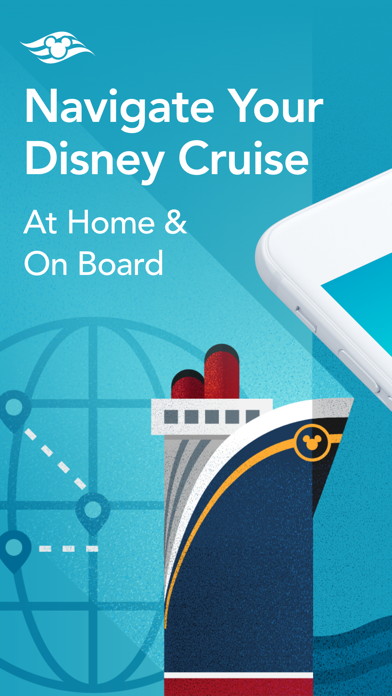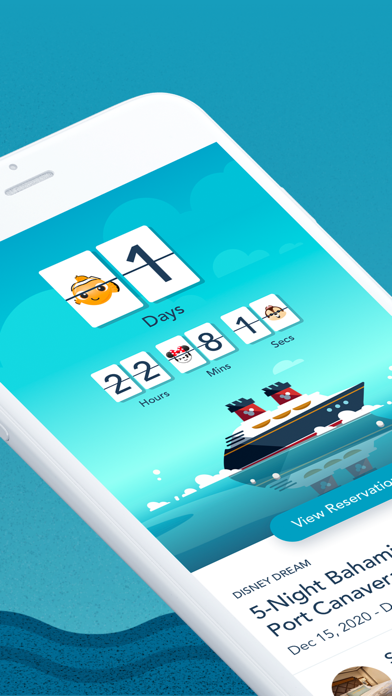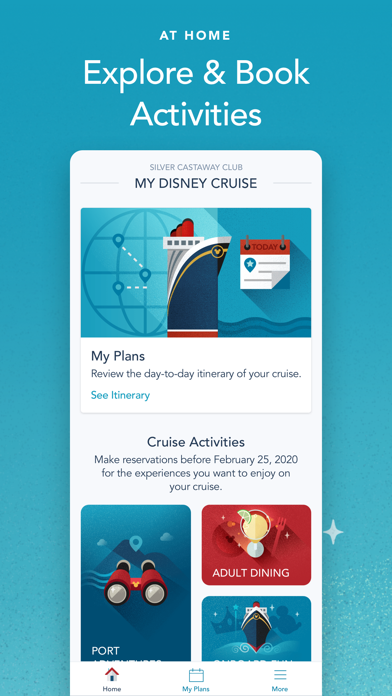How to Delete Disney Cruise Line Navigator. save (201.88 MB)
Published by Disney on 2024-11-21We have made it super easy to delete Disney Cruise Line Navigator account and/or app.
Table of Contents:
Guide to Delete Disney Cruise Line Navigator 👇
Things to note before removing Disney Cruise Line Navigator:
- The developer of Disney Cruise Line Navigator is Disney and all inquiries must go to them.
- Check the Terms of Services and/or Privacy policy of Disney to know if they support self-serve account deletion:
- The GDPR gives EU and UK residents a "right to erasure" meaning that you can request app developers like Disney to delete all your data it holds. Disney must comply within 1 month.
- The CCPA lets American residents request that Disney deletes your data or risk incurring a fine (upto $7,500 dollars).
-
Data Linked to You: The following data may be collected and linked to your identity:
- Purchases
- Location
- Contact Info
- User Content
- Identifiers
- Usage Data
- Diagnostics
- Other Data
↪️ Steps to delete Disney Cruise Line Navigator account:
1: Visit the Disney Cruise Line Navigator website directly Here →
2: Contact Disney Cruise Line Navigator Support/ Customer Service:
- 100% Contact Match
- Developer: Disney
- E-Mail: app.support@disneycruise.com
- Website: Visit Disney Cruise Line Navigator Website
- 62.07% Contact Match
- Developer: Holland America Group
- E-Mail: navigator.support@hollandamerica.com
- Website: Visit Holland America Group Website
- Support channel
- Vist Terms/Privacy
3: Check Disney Cruise Line Navigator's Terms/Privacy channels below for their data-deletion Email:
Deleting from Smartphone 📱
Delete on iPhone:
- On your homescreen, Tap and hold Disney Cruise Line Navigator until it starts shaking.
- Once it starts to shake, you'll see an X Mark at the top of the app icon.
- Click on that X to delete the Disney Cruise Line Navigator app.
Delete on Android:
- Open your GooglePlay app and goto the menu.
- Click "My Apps and Games" » then "Installed".
- Choose Disney Cruise Line Navigator, » then click "Uninstall".
Have a Problem with Disney Cruise Line Navigator? Report Issue
🎌 About Disney Cruise Line Navigator
1. When you’re at home and preparing to sail: Plan your ideal vacation, make payments, use My Online Check-In, explore and book activities, add our Protection Plan, ground transportation, change dining Seating and make special requests regarding dietary needs, accommodations for little ones, celebrations and more.
2. When you’re on board and sailing: Explore your ship from bow to stern with Deck Plans, learn about the ports you’ll be visiting with My Itinerary, easily view both favorite and booked activities with My Plans, and make the most of each day with access to your entire cruise schedule, which includes daily activities, entertainment listings and even restaurant menus.
3. · Book your favorite activities, including Port Adventures, Adult Dining, Onboard Fun, Spa & Fitness or Nursery.
4. · View booked activities, including Port Adventures, Adult Dining, Onboard Fun, Spa & Fitness or Nursery.
5. · View onboard activities across your entire voyage.
6. Note: Onboard Chat requires you to provide your full name, stateroom number and birthdate in order to use it.
7. · Use Onboard Chat to stay connected to your family, friends and shipmates.
8. · Make Special Requests, including requests for special diets, accommodations for little ones, celebrations and more.
9. Children should always ask their parent or guardian before using Onboard Chat.
10. · While aboard your cruise, chat one-to-one, or with multiple friends and family members at once.
11. · Check menus before dinner—kids’ menus too—and easily access your dining schedule.
12. · Use My Online Check-In to fill out your cruise documents and register kids for youth clubs.
13. · Save favorite activities in one convenient list.
14. · Retrieve your reservation so you can review details including required documents, make payments and more.