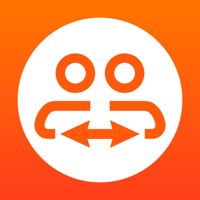Cancel TeamViewer Remote Control Subscription & Save $619.99/yr
Published by TeamViewer on 2025-11-20Uncover the ways TeamViewer (the company) bills you and cancel your TeamViewer Remote Control subscription.
🚨 Guide to Canceling TeamViewer Remote Control 👇
Note before cancelling:
- The developer of TeamViewer Remote Control is TeamViewer and all inquiries go to them.
- Check TeamViewer's Terms of Services/Privacy policy if they support self-serve cancellation:
- Always cancel subscription 24 hours before it ends.
Your Potential Savings 💸
**Pricing data is based on average subscription prices reported by AppCutter.com users..
| Plan | Savings (USD) |
|---|---|
| Business Yearly Plan | $619.99 |
🌐 Cancel directly via TeamViewer Remote Control
- 🌍 Contact TeamViewer Remote Control Support
- Mail TeamViewer Remote Control requesting that they cancel your account:
- E-Mail: support@teamviewer.com
- Login to your TeamViewer Remote Control account.
- In the menu section, look for any of these: "Billing", "Subscription", "Payment", "Manage account", "Settings".
- Click the link, then follow the prompts to cancel your subscription.
End TeamViewer Remote Control subscription on iPhone/iPad:
- Goto Settings » ~Your name~ » "Subscriptions".
- Click TeamViewer Remote Control (subscription) » Cancel
Cancel subscription on Android:
- Goto Google PlayStore » Menu » "Subscriptions"
- Click on TeamViewer Remote Control
- Click "Cancel Subscription".
💳 Cancel TeamViewer Remote Control on Paypal:
- Goto Paypal.com .
- Click "Settings" » "Payments" » "Manage Automatic Payments" (in Automatic Payments dashboard).
- You'll see a list of merchants you've subscribed to.
- Click on "TeamViewer Remote Control" or "TeamViewer" to cancel.
Subscription Costs (Saved) 💰
TeamViewer offers three subscription tiers:
1. Business:
- $49/month (billed annually) or $74/month (billed monthly)
- For small and medium-sized businesses
- Includes up to 3 concurrent sessions
- Includes access to all features
2. Premium:
- $99/month (billed annually) or $149/month (billed monthly)
- For larger businesses and organizations
- Includes up to 10 concurrent sessions
- Includes access to all features
3. Corporate:
- Custom pricing
- For large enterprises and organizations
- Includes up to 15 concurrent sessions
- Includes access to all features
- Offers additional customization options and priority support.
Have a Problem with TeamViewer Remote Control? Report Issue
About TeamViewer Remote Control?
1. TeamViewer provides easy, fast and secure remote access to Windows, Mac and Linux systems.
2. - Control computers remotely as if you were sitting right in front of them.
3. TeamViewer is already used on more than 200,000,000 computers worldwide.
4. TeamViewer subscriptions purchased from the app will be charged to your iTunes account and will automatically renew within 24 hours prior to the end of the current subscription period, unless auto-renewal is turned off, after purchase, go to your iTunes account settings.
5. A subscription cannot be cancelled during the active subscription period.