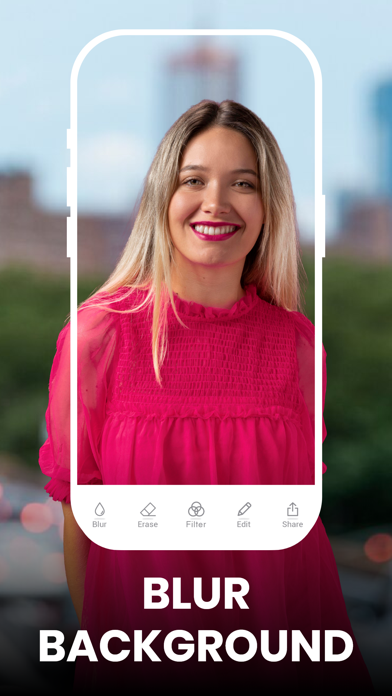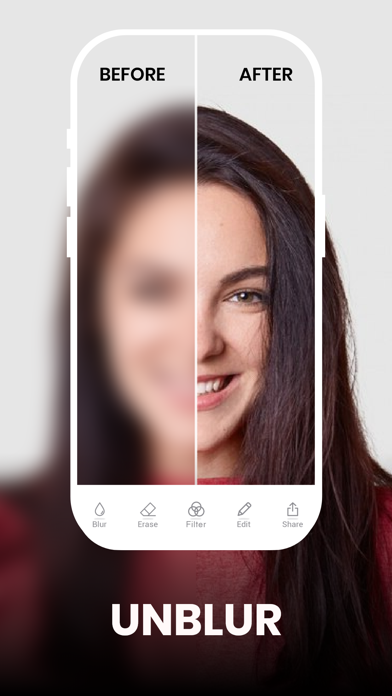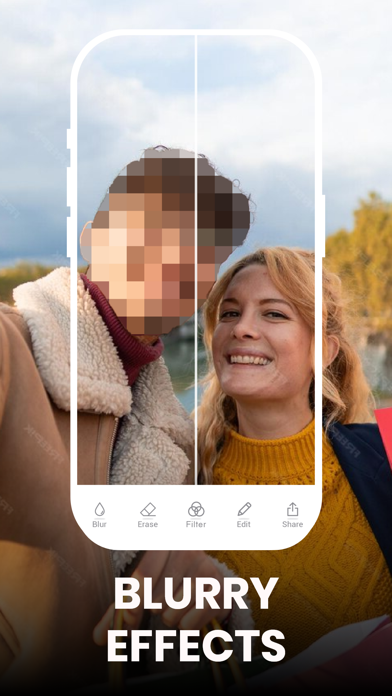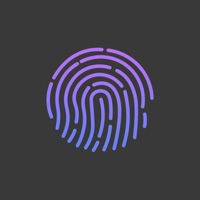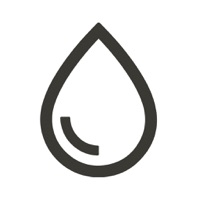
How to Delete Blur Photo. save (145.67 MB)
Published by Grey Desk SA on 2024-10-29We have made it super easy to delete Blur Photo account and/or app.
Table of Contents:
Guide to Delete Blur Photo 👇
Things to note before removing Blur Photo:
- The developer of Blur Photo is Grey Desk SA and all inquiries must go to them.
- Check the Terms of Services and/or Privacy policy of Grey Desk SA to know if they support self-serve account deletion:
- The GDPR gives EU and UK residents a "right to erasure" meaning that you can request app developers like Grey Desk SA to delete all your data it holds. Grey Desk SA must comply within 1 month.
- The CCPA lets American residents request that Grey Desk SA deletes your data or risk incurring a fine (upto $7,500 dollars).
-
Data Linked to You: The following data may be collected and linked to your identity:
- Purchases
- Identifiers
- Usage Data
- Diagnostics
-
Data Not Linked to You: The following data may be collected but it is not linked to your identity:
- Diagnostics
↪️ Steps to delete Blur Photo account:
1: Visit the Blur Photo website directly Here →
2: Contact Blur Photo Support/ Customer Service:
- 11.76% Contact Match
- Developer: ryzenrise
- E-Mail: ryzengchang@outlook.com
- Website: Visit Blur Photo Website
- Support channel
- Vist Terms/Privacy
3: Check Blur Photo's Terms/Privacy channels below for their data-deletion Email:
Deleting from Smartphone 📱
Delete on iPhone:
- On your homescreen, Tap and hold Blur Photo until it starts shaking.
- Once it starts to shake, you'll see an X Mark at the top of the app icon.
- Click on that X to delete the Blur Photo app.
Delete on Android:
- Open your GooglePlay app and goto the menu.
- Click "My Apps and Games" » then "Installed".
- Choose Blur Photo, » then click "Uninstall".
Have a Problem with Blur Photo? Report Issue
🎌 About Blur Photo
1. Any unused portion of a free trial period, if offered, will be forfeited when the user purchases a subscription to that publication, where applicable.
2. You can manage your subscription at any time, either by viewing your account in iTunes from your Mac or PC, or Account Settings on your device after purchase.
3. Account will be charged for renewal within 24-hours prior to the end of the current period, and identify the cost of the renewal.
4. Your subscription will automatically renew unless cancelled at least 24 hours before the end of your current subscription, and you can cancel a subscription during the active period.
5. Subscriptions will be charged to your credit card through your iTunes account.
6. ■ Sharing: Photo Blur allows you to share your artwork via Facebook, Twitter, Instagram or via Email.