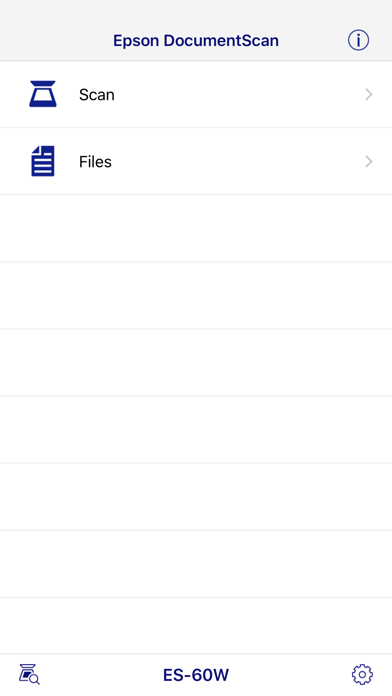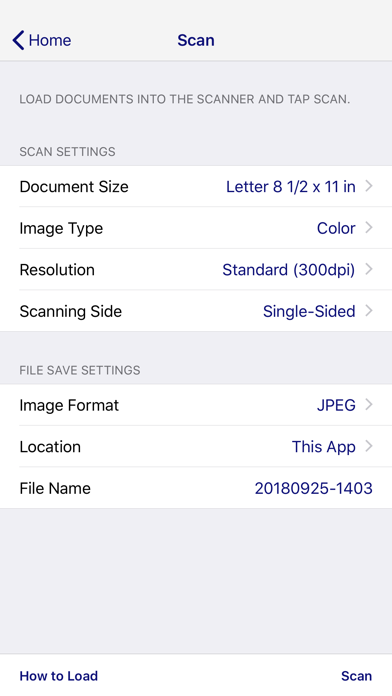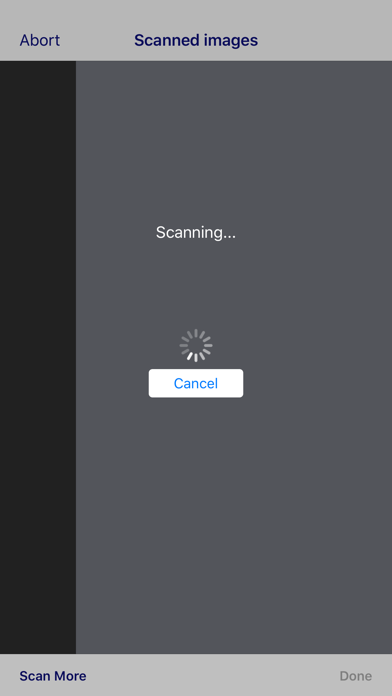How to Delete Epson DocumentScan. save (33.38 MB)
Published by Seiko Epson Corporation on 2024-03-04We have made it super easy to delete Epson DocumentScan account and/or app.
Table of Contents:
Guide to Delete Epson DocumentScan 👇
Things to note before removing Epson DocumentScan:
- The developer of Epson DocumentScan is Seiko Epson Corporation and all inquiries must go to them.
- Check the Terms of Services and/or Privacy policy of Seiko Epson Corporation to know if they support self-serve account deletion:
- The GDPR gives EU and UK residents a "right to erasure" meaning that you can request app developers like Seiko Epson Corporation to delete all your data it holds. Seiko Epson Corporation must comply within 1 month.
- The CCPA lets American residents request that Seiko Epson Corporation deletes your data or risk incurring a fine (upto $7,500 dollars).
-
Data Not Linked to You: The following data may be collected but it is not linked to your identity:
- Location
- Usage Data
- Diagnostics
↪️ Steps to delete Epson DocumentScan account:
1: Visit the Epson DocumentScan website directly Here →
2: Contact Epson DocumentScan Support/ Customer Service:
- 100% Contact Match
- Developer: Seiko Epson Corporation
- E-Mail: Feedback-AndroidAppsPrn@exc.epson.co.jp
- Website: Visit Epson DocumentScan Website
- 57.14% Contact Match
- Developer: Seiko Epson Corporation
- E-Mail: Feedback-AndroidAppsPrn@exc.epson.co.jp
- Website: Visit Seiko Epson Corporation Website
- Support channel
- Vist Terms/Privacy
3: Check Epson DocumentScan's Terms/Privacy channels below for their data-deletion Email:
Deleting from Smartphone 📱
Delete on iPhone:
- On your homescreen, Tap and hold Epson DocumentScan until it starts shaking.
- Once it starts to shake, you'll see an X Mark at the top of the app icon.
- Click on that X to delete the Epson DocumentScan app.
Delete on Android:
- Open your GooglePlay app and goto the menu.
- Click "My Apps and Games" » then "Installed".
- Choose Epson DocumentScan, » then click "Uninstall".
Have a Problem with Epson DocumentScan? Report Issue
🎌 About Epson DocumentScan
1. You can preview scanned data and send it to email, directly to other applications or to cloud services like Box®, DropBox™, Evernote®, Google Drive™ and Microsoft® OneDrive.
2. - Send saved data to other applications, or to cloud services including Box, DropBox, Evernote, Google Drive and Microsoft OneDrive*.
3. All other product and brand names are trademarks and/or registered trademarks of their respective companies.
4. Follow your scanner guide to connect your scanner via Wi-Fi® or AP direct connect mode.
5. *Applications must be installed on your iPhone, iPod Touch or iPad.
6. EPSON and WorkForce are registered trademarks.
7. Scan documents directly to your iPhone®, iPod touch or iPad®.
8. Epson disclaims any and all rights in these marks.
9. Make sure that your scanner is supported.
10. This app is only for Epson scanners.