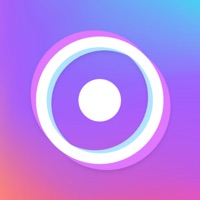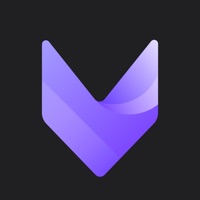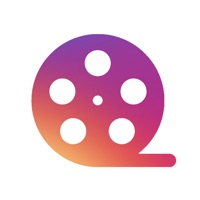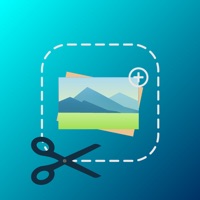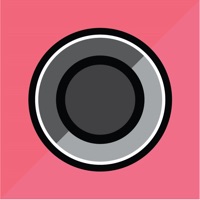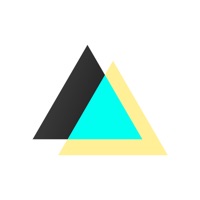How to Delete Overlay Cut Out Photo Editor. save (18.18 MB)
Published by Alan CushwayWe have made it super easy to delete Overlay Cut Out Photo Editor account and/or app.
Table of Contents:
Guide to Delete Overlay Cut Out Photo Editor 👇
Things to note before removing Overlay Cut Out Photo Editor:
- The developer of Overlay Cut Out Photo Editor is Alan Cushway and all inquiries must go to them.
- Check the Terms of Services and/or Privacy policy of Alan Cushway to know if they support self-serve account deletion:
- The GDPR gives EU and UK residents a "right to erasure" meaning that you can request app developers like Alan Cushway to delete all your data it holds. Alan Cushway must comply within 1 month.
- The CCPA lets American residents request that Alan Cushway deletes your data or risk incurring a fine (upto $7,500 dollars).
↪️ Steps to delete Overlay Cut Out Photo Editor account:
1: Visit the Overlay Cut Out Photo Editor website directly Here →
2: Contact Overlay Cut Out Photo Editor Support/ Customer Service:
- Verified email
- Contact e-Mail: support@honkhonkpunch.com
- 31.58% Contact Match
- Developer: Automatic Background Changer
- E-Mail: dimcherrr@gmail.com
- Website: Visit Overlay Cut Out Photo Editor Website
- 63.16% Contact Match
- Developer: PhotoRoom Background Editor App
- E-Mail: help@photoroom.com
- Website: Visit PhotoRoom Background Editor App Website
- Support channel
- Vist Terms/Privacy
3: Check Overlay Cut Out Photo Editor's Terms/Privacy channels below for their data-deletion Email:
Deleting from Smartphone 📱
Delete on iPhone:
- On your homescreen, Tap and hold Overlay Cut Out Photo Editor until it starts shaking.
- Once it starts to shake, you'll see an X Mark at the top of the app icon.
- Click on that X to delete the Overlay Cut Out Photo Editor app.
Delete on Android:
- Open your GooglePlay app and goto the menu.
- Click "My Apps and Games" » then "Installed".
- Choose Overlay Cut Out Photo Editor, » then click "Uninstall".
Have a Problem with Overlay Cut Out Photo Editor? Report Issue
🎌 About Overlay Cut Out Photo Editor
1. 5) That's it! You can now save to the camera roll at full resolution or share on Instagram, Facebook, Twitter, iMessage or sent to other photo editing apps on your phone.
2. 3) Erase the unwanted part of the foreground image - the erase and replace brush with easy undo make this a snap.
3. 4) Adjust the transparency and blend mode (18 blend modes included) to get the effect you want.
4. You can zoom right in on difficult areas.