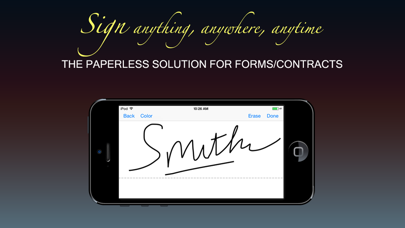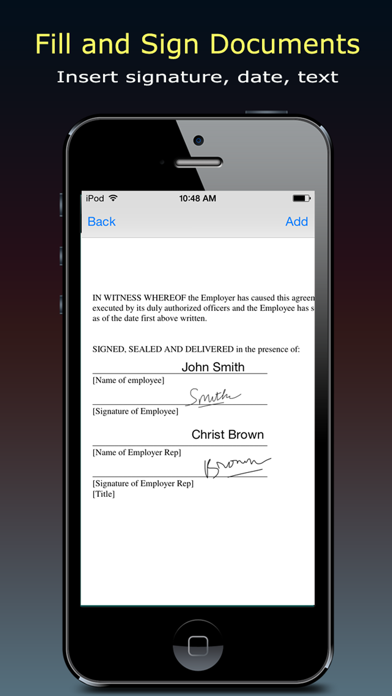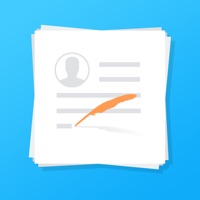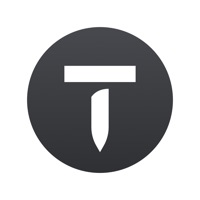Cancel TurboSign Pro Subscription
Published by Hang NguyenUncover the ways Hang Nguyen (the company) bills you and cancel your TurboSign Pro subscription.
🚨 Guide to Canceling TurboSign Pro 👇
Note before cancelling:
- The developer of TurboSign Pro is Hang Nguyen and all inquiries go to them.
- Always cancel subscription 24 hours before it ends.
🌐 Cancel directly via TurboSign Pro
- 🌍 Contact TurboSign Pro Support
- Mail TurboSign Pro requesting that they cancel your account:
- E-Mail: fillandsign_support@adobe.com
- Login to your TurboSign Pro account.
- In the menu section, look for any of these: "Billing", "Subscription", "Payment", "Manage account", "Settings".
- Click the link, then follow the prompts to cancel your subscription.
End TurboSign Pro subscription on iPhone/iPad:
- Goto Settings » ~Your name~ » "Subscriptions".
- Click TurboSign Pro (subscription) » Cancel
Cancel subscription on Android:
- Goto Google PlayStore » Menu » "Subscriptions"
- Click on TurboSign Pro - Quickly Sign and Fill PDF Documents
- Click "Cancel Subscription".
💳 Cancel TurboSign Pro on Paypal:
- Goto Paypal.com .
- Click "Settings" » "Payments" » "Manage Automatic Payments" (in Automatic Payments dashboard).
- You'll see a list of merchants you've subscribed to.
- Click on "TurboSign Pro" or "Hang Nguyen" to cancel.
Have a Problem with TurboSign Pro - Quickly Sign and Fill PDF Documents? Report Issue
About TurboSign Pro - Quickly Sign and Fill PDF Documents?
1. TurboSign makes it simple to sign documents in electronic format without having to print, sign and scan.
2. Use TurboSign’s built-in signature pad to sign your name and drop it into your document directly.
3. Import a document from Email, Dropbox, Box, Evernote, and hundreds of other apps with “Open In” functionality.
4. Sign with your finger or stylus and fill the document with date, text.
5. Sign documents and get signatures quickly and easily from your iPad and iPhone with TurboSign.